Managing Push
API
1. Go to Campaigns >AppPush/WebPush.

- On the Existing Push Campaigns, you can see all campaigns to see delivery history, edit, clone or remove them. In the top area you can find by their platform (Android, iOS and Web), writing the search-term and by category. Moreover you can filter and order the results.
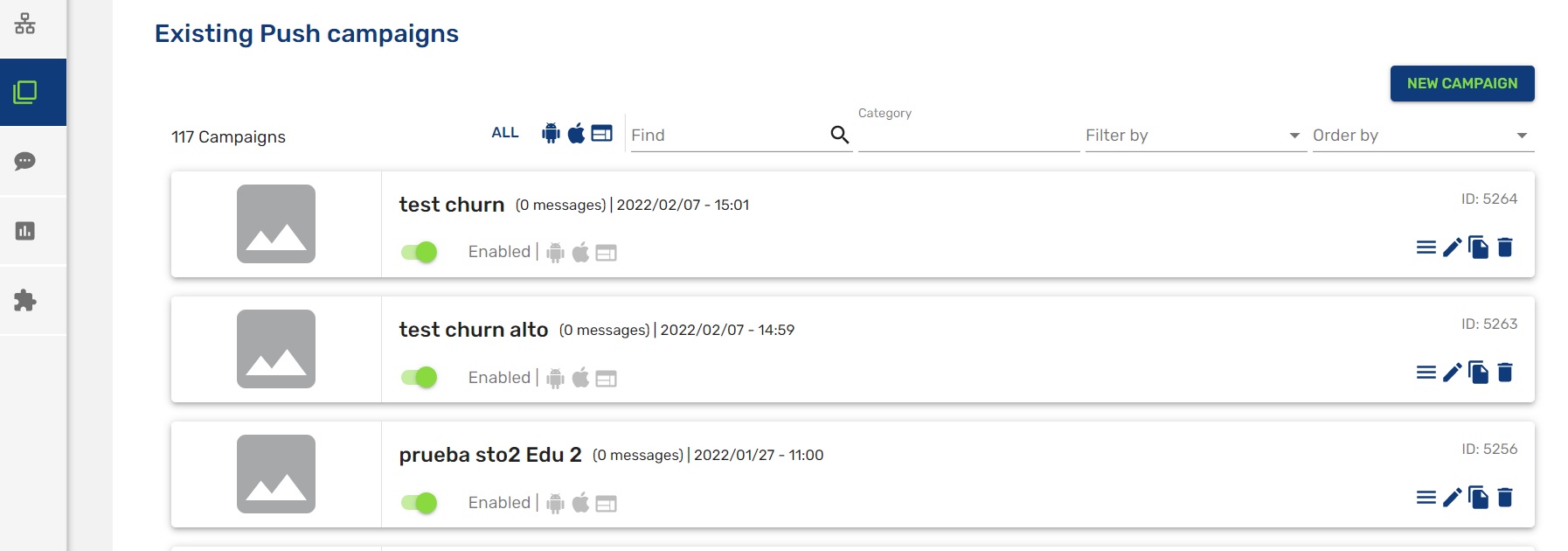
You can filter your campaigns by: All, Enabled, Disabled, Welcome message, Scheduled message, Geofencing message, Fidelity message, Retargeting message and Journey message.
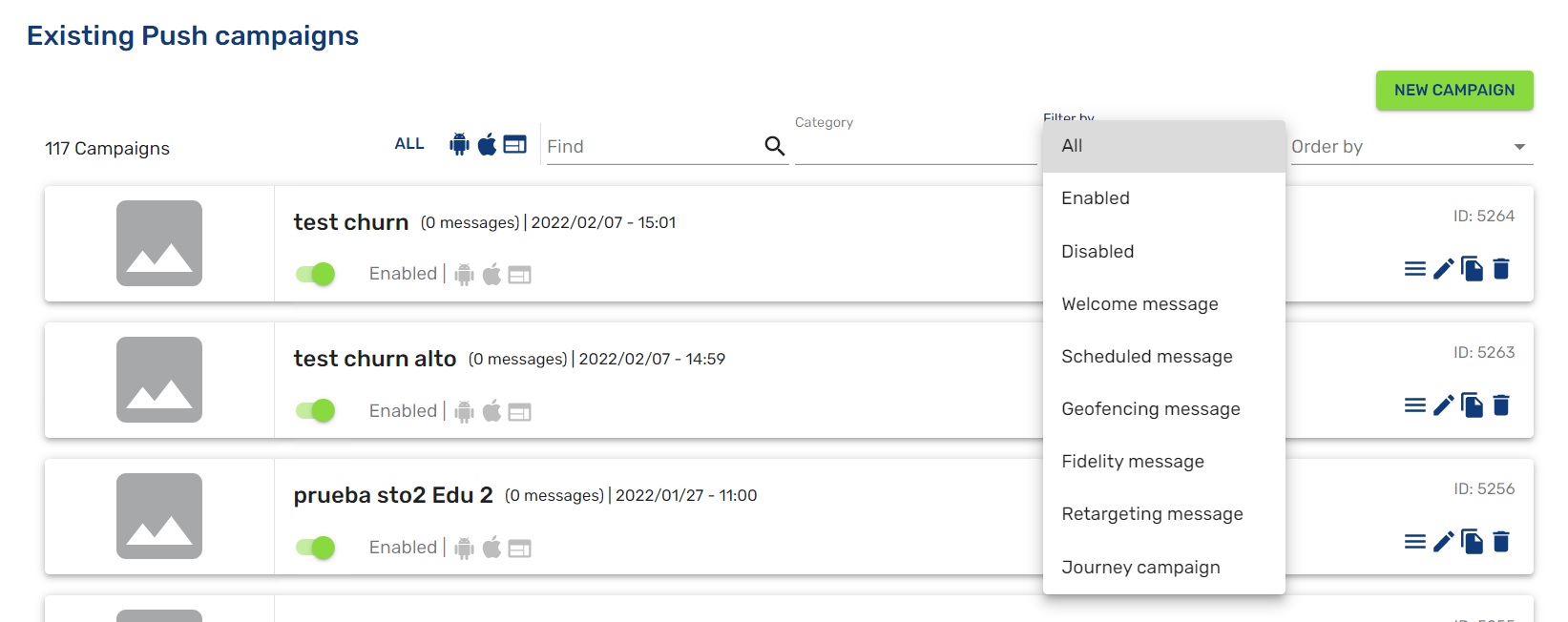
You can order your campaigns by date (ascending or descending) and alphabetical order.
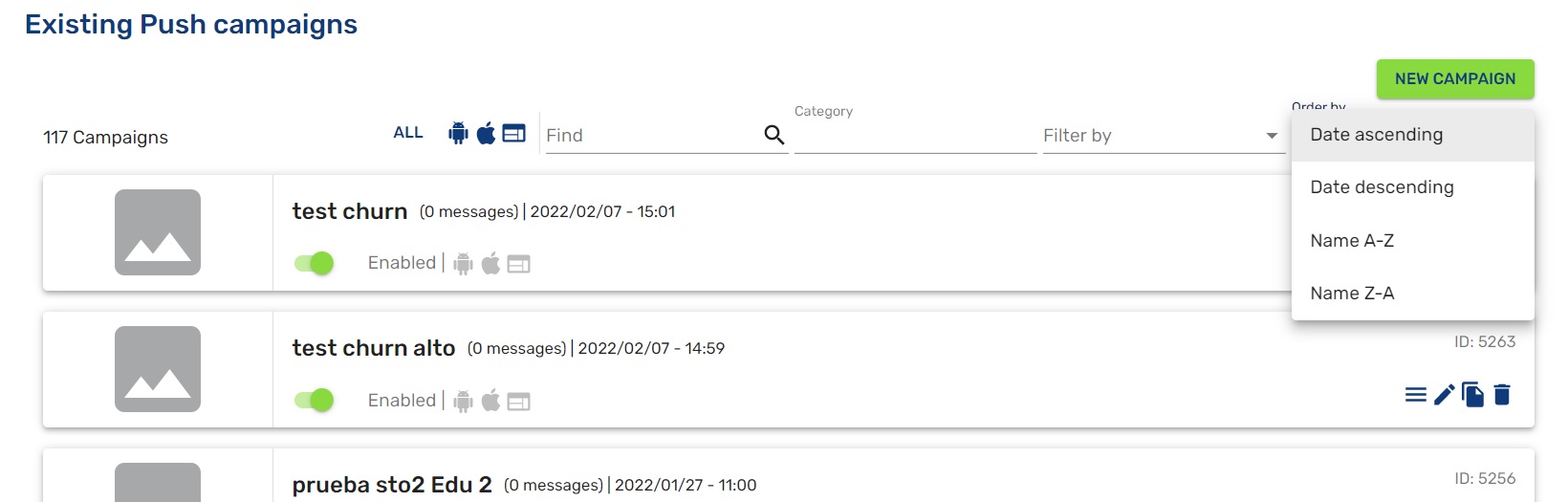
- As well to edit, clone and remove each campaign, you can see the delivery history. Click on the correct icon for that:
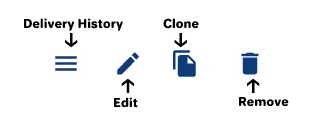
Updated about 2 months ago
