Creating Journeys
API
Step 1: Create a new Journey
Go to the indigitall Console, click on the Journey tab, then you can create a new journey by either selecting a template (Use Template) or following the steps to start from scratch (New Journey).
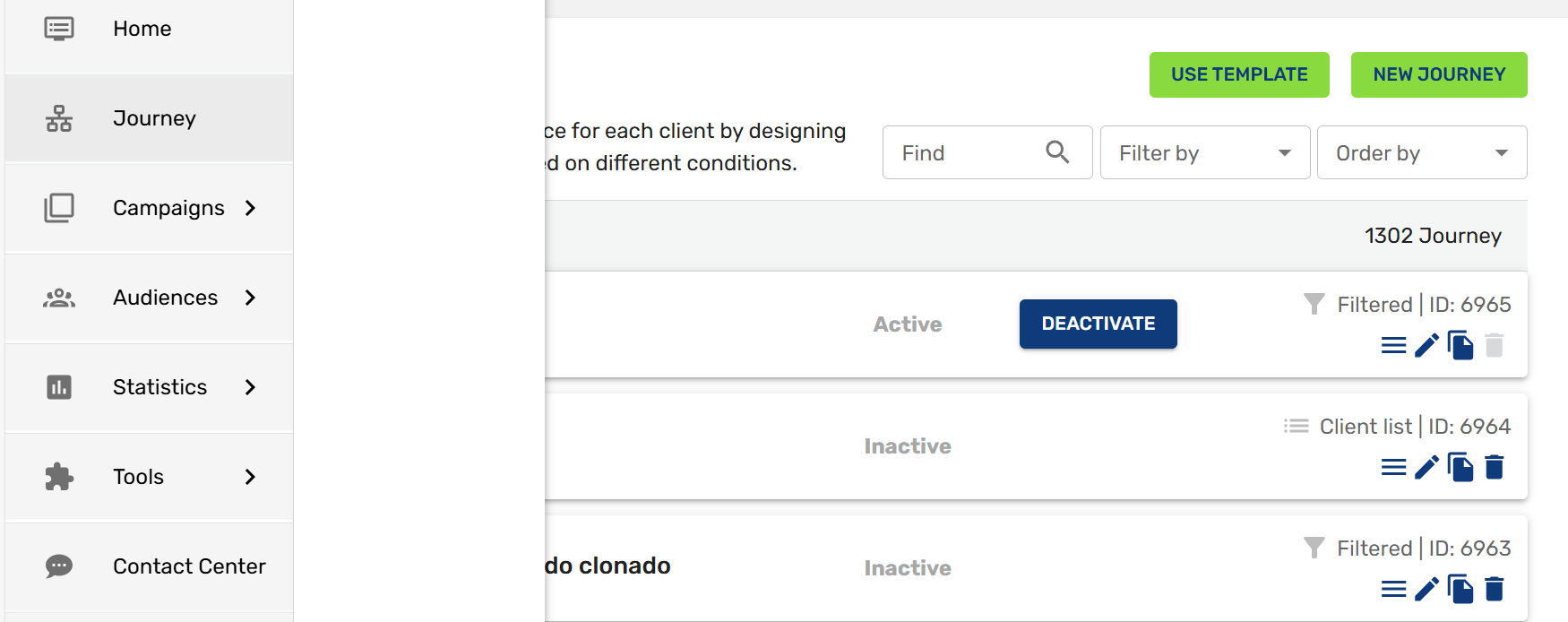
Step 2. Define the audience
Build Journeys faster using our customizable templates. To start a "New Journey," define your audience by choosing an entry point: your entire database, a CSV client list, custom filters, events, or a birthday trigger.
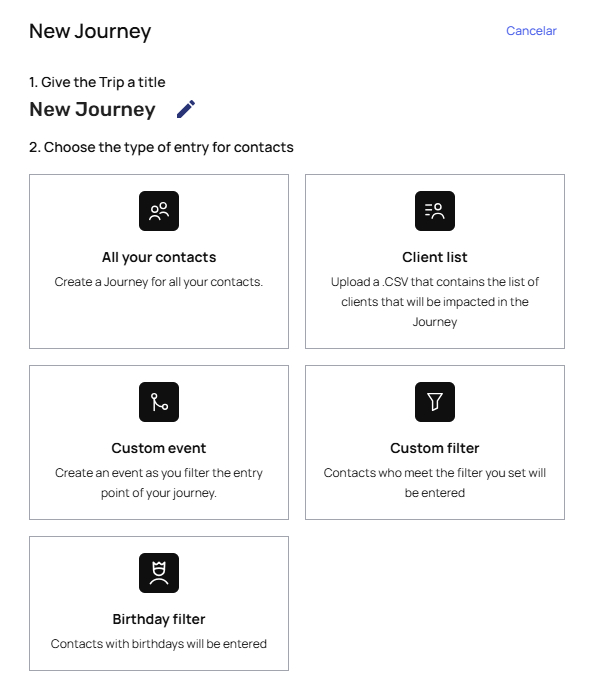
- All your contacts: Developing the customer journey for all database.
- Client list : When you have already designed the journey, add the CSV that you consider appropriate to limit the audience. Download a .CSV example here; it is necessary to use the name customerId for the field and write the corresponding emails of your audience for this specific journey.
- Custom filter: Add the conditions that you consider appropriate to limit the audience of the Journey you are designing.
- Custom event: Focus on user´s actions to trigger messages taking into consideration: physical spaces, phone calls and digital interactions.
- Birthday filter: A specialized module to send birthday-related messages (like a special discount, greeting, etc.) with a configurable option to schedule them before or after the date provided by the user.
Step 3: Audience Segmentation
On the Tools Tab, pulse the Customer Fields to create the appropriate fields associated with your client. They will help you define the filters of the Journey.
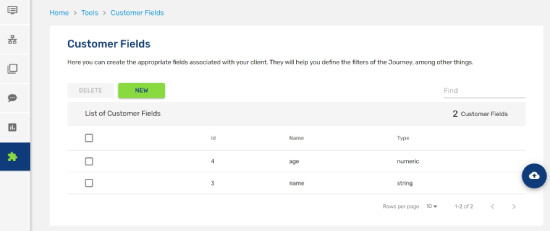
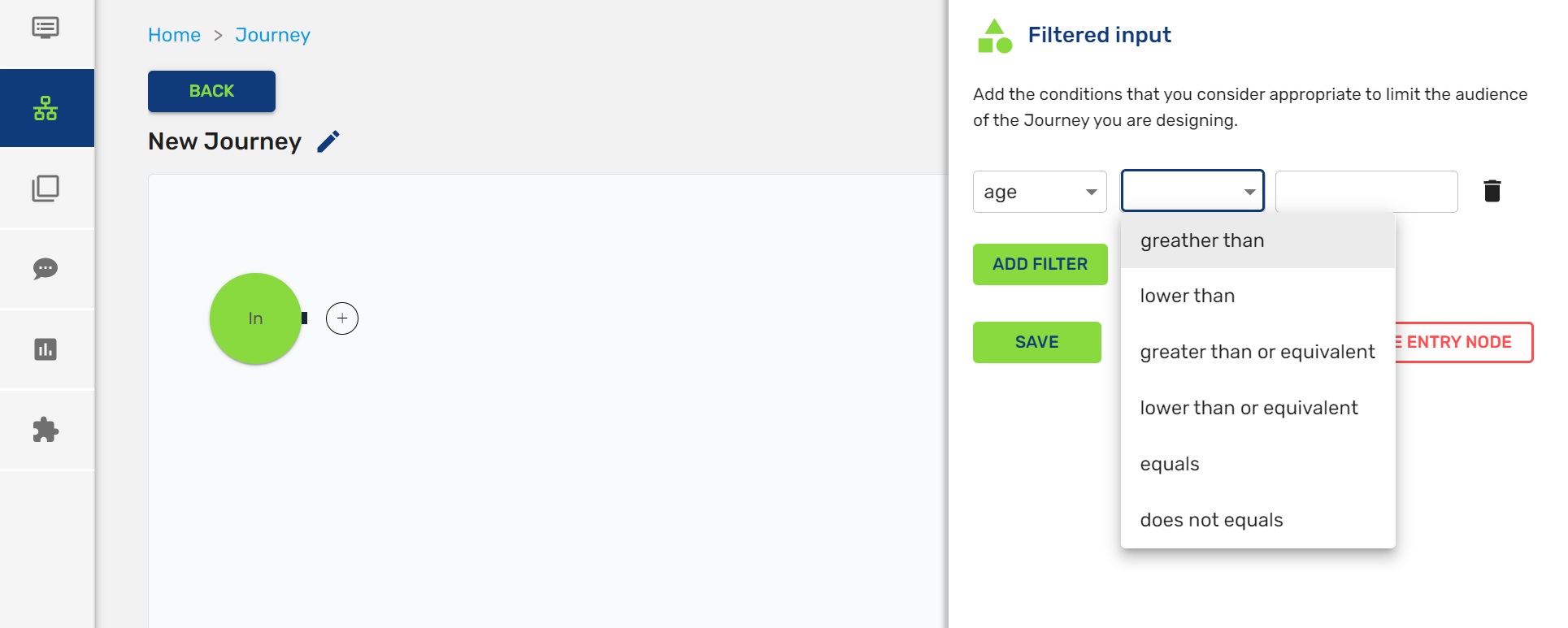
Step 4: Sending Messages
Select the type of message you want to send: Push, InApp/InWeb, Mobile Wallet, Email, SMS, WhatsApp and Telegram. In addition, indigitall has developed several AI modules to improve the results.
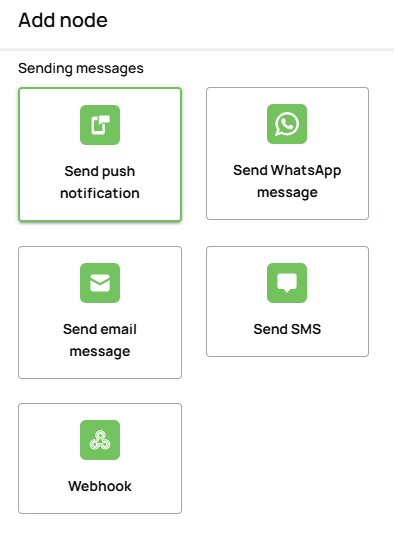
After the selection, you must to link to the correspondent campaign that previously has been created on the platform.
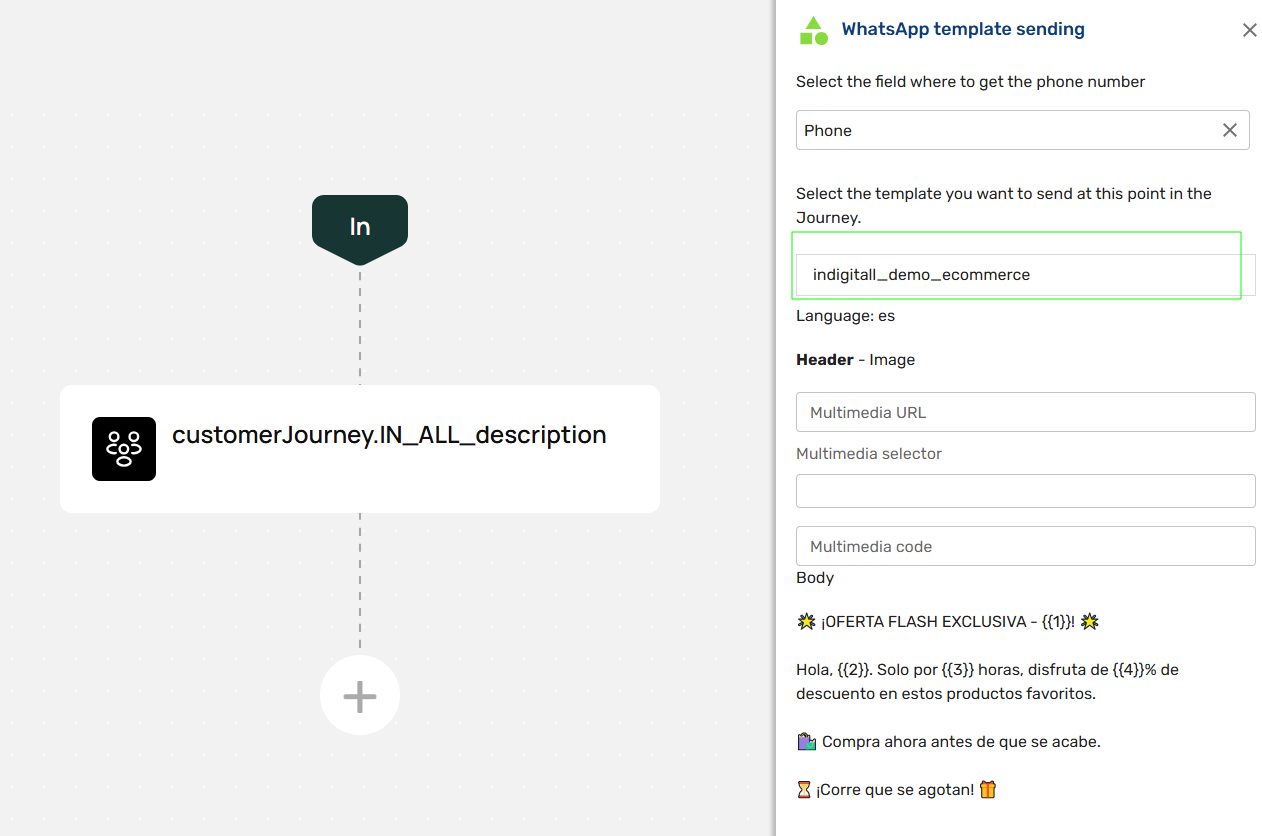
Step 5: Flow Control
Define different routes for your Journey based on the options that you consider appropriate according to your objectives.
-
FILTER: Choose profile characteristics of the user which are suitable for certain objectives.
-
PUSH EVENTS: Taking decisions based on events (click on a push notification)
-
RANDOM PATHS: Set different journeys for the same objective in order to multiply the
options according to different types of behavior or profiles. -
RETARGETING: Drive sales through the remembrance and incentives to buy after an
abandoned cart. Multiply x25 the success of your campaigns! (Source: indigitall for Retail) -
DELAY: Schedule your messages following your strategy or attending to past behaviors:
immediately after the click or after a period of time to choose
(hours/days/weeks/months/years). -
WEBHOOK: Customize your messages based on events to communicate with the users
immediately on their favorite channel.
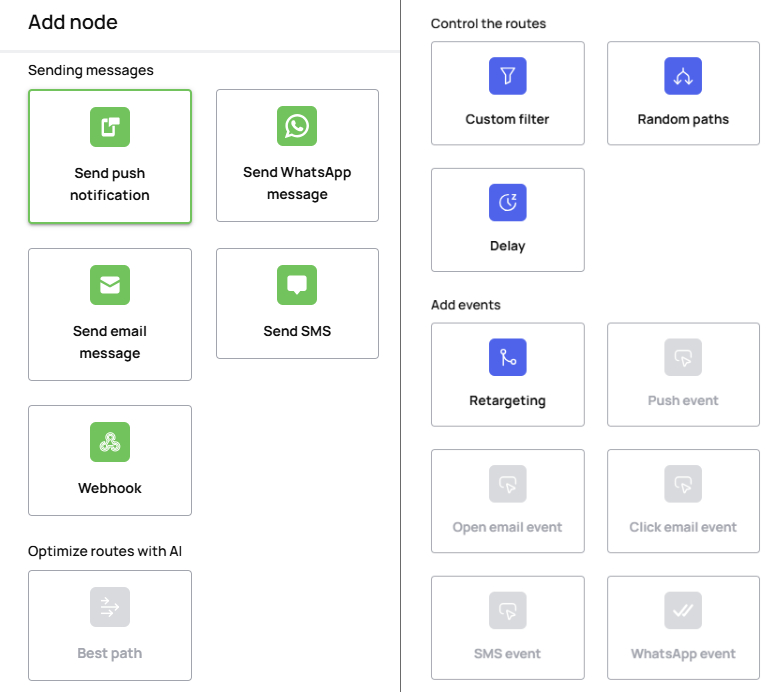
Step 7: Validate and Activate
When you have finished with the journey adding all touchpoints then you need click in Validate to check all works fine and then in Activate.
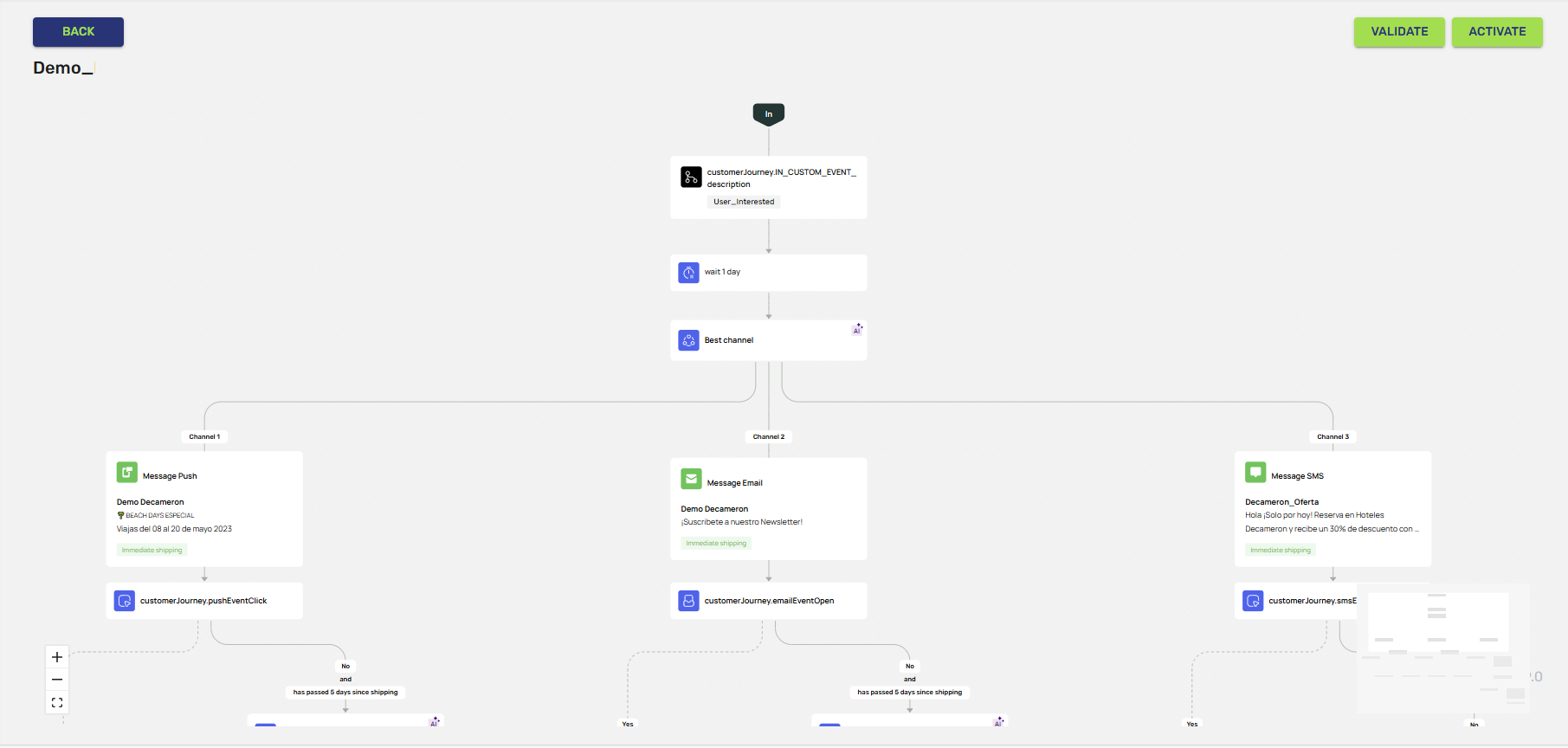
Step 8: Great! The Journey is done
Congratulations! The Journey is done and you can check how to works in real time.
indigitall coinOnce the journey is done you must to check all statics to detect the click rate or number of leads. Analyse the user behaviour and modify the touchpoints with lowest conversion rate for the ongoing cycle of improvement. Don't get stuck!
Updated about 2 months ago
