Data Synchronization
To create a user for any of our channels, you need to use a unique identifier: deviceId or externalId for push notifications, and externalCode for other channels. The data associated with this identifier will be stored in our integrated database, making it available across all services. Once a user is created, you can use them across any channels and customer journeys—combining multiple channels if needed—once they are activated for the channels you choose.
In this way, when a user signs up or unsubscribes through any of our channels, this information is updated internally in our database, indicating which users are enabled or disabled for each of our services within the customer journey. For example, a user may opt out of receiving SMS but accept email and push notifications.
Integrated Databaseindigitall has a fully integrated database that analyzes all interactions of a unique identifier across all digital channels. Once you create a user, you only need to activate them for the channels you wish to use. There's no need to create the user multiple times, thus avoiding duplicates and inaccurate data analysis.
API
indigitall has an API to facilitate the integration between your CRM and our indigitall service. The API integration must be done by IT staff in a very simple way. All transmitted and stored data is encrypted by indigitall complying with current regulations for each region -no data is transferred outside the region-, including GDPR for the European market.
API
If you want to create omnichannel strategies through Customer Journey then you need to combine the chosen channels with a unique identifier (customerId) as this example shows. You need to transfer the data through our API.
- customerId: A unique identifier for each user
- fieldName: The field that you need to add on the customer field area
Before using the Customer Journey solution, if you have used any of our solutions separately then you are familiar with the need to choose an unique identifier. For example, the deviceId or externalId for push notifications and the externalCode for other services such as email or SMS.
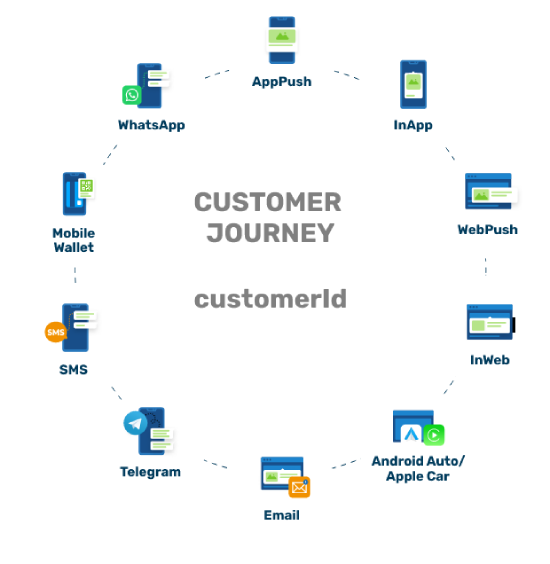
Uploading a .CSV file
In addition, the Customer Journey gives the option to upload manually the database with a .CSV file. Quick and easy! Only you need to upload your .CSV file with the following fields: customerId, fieldName (for as many variables as you need). You can choose this option immediately after creating a new journey.
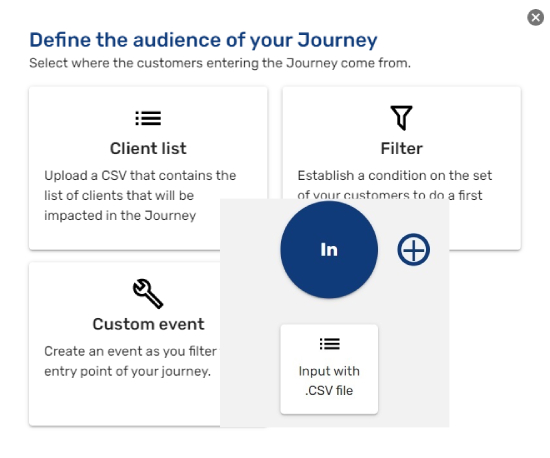
Updated about 2 months ago
