Create a Catalog
A catalog is a container that holds all of the items that you want to advertise or sell on WhatsApp, Facebook and Instagram. You'll find your catalogue under the Catalog tab in Commerce Manager.
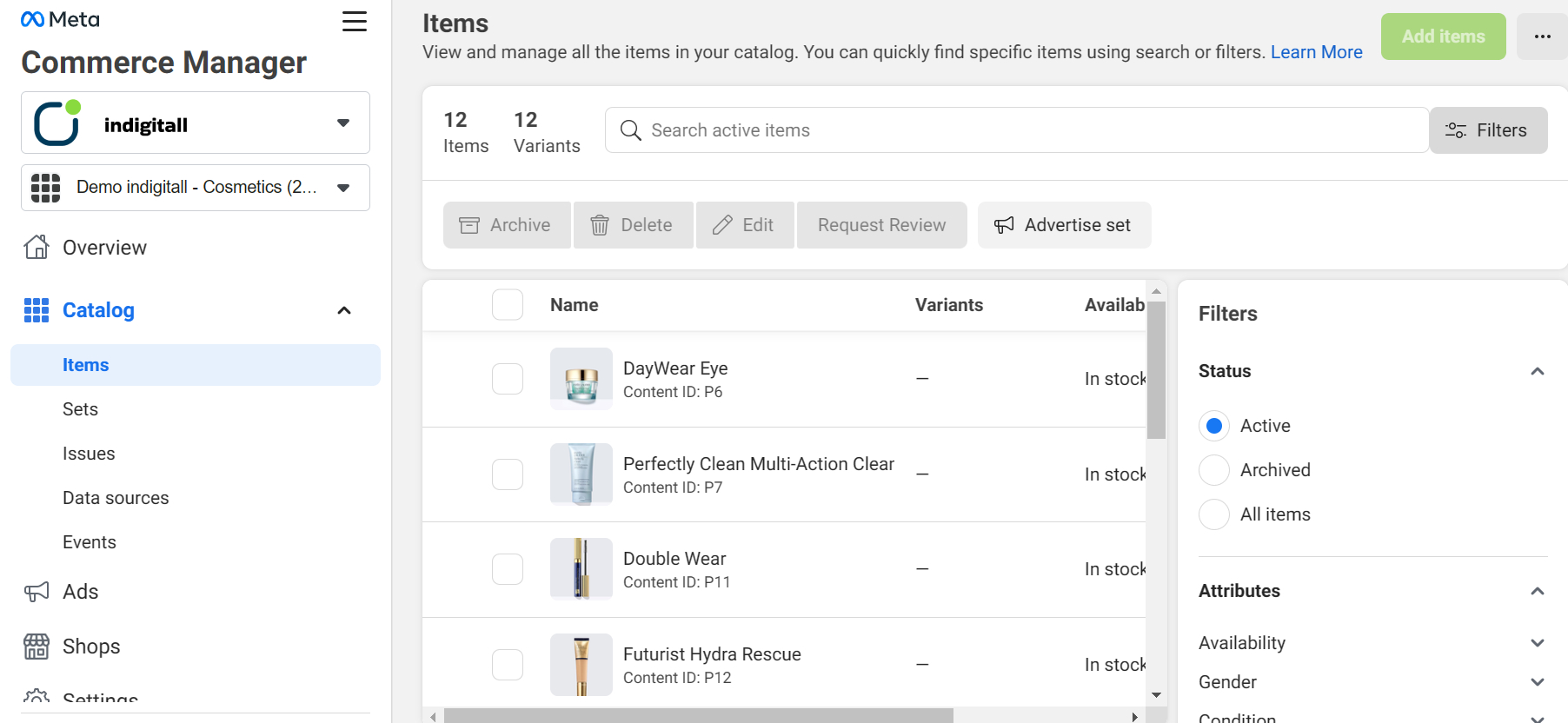
Create a catalog
The first time, you click on the Commerce Manager menu (All Tools >> Commerce Manager) and then you can choose create a shop or create a catalog. Please click this last option. Later you can choose from several different ways to add your items.
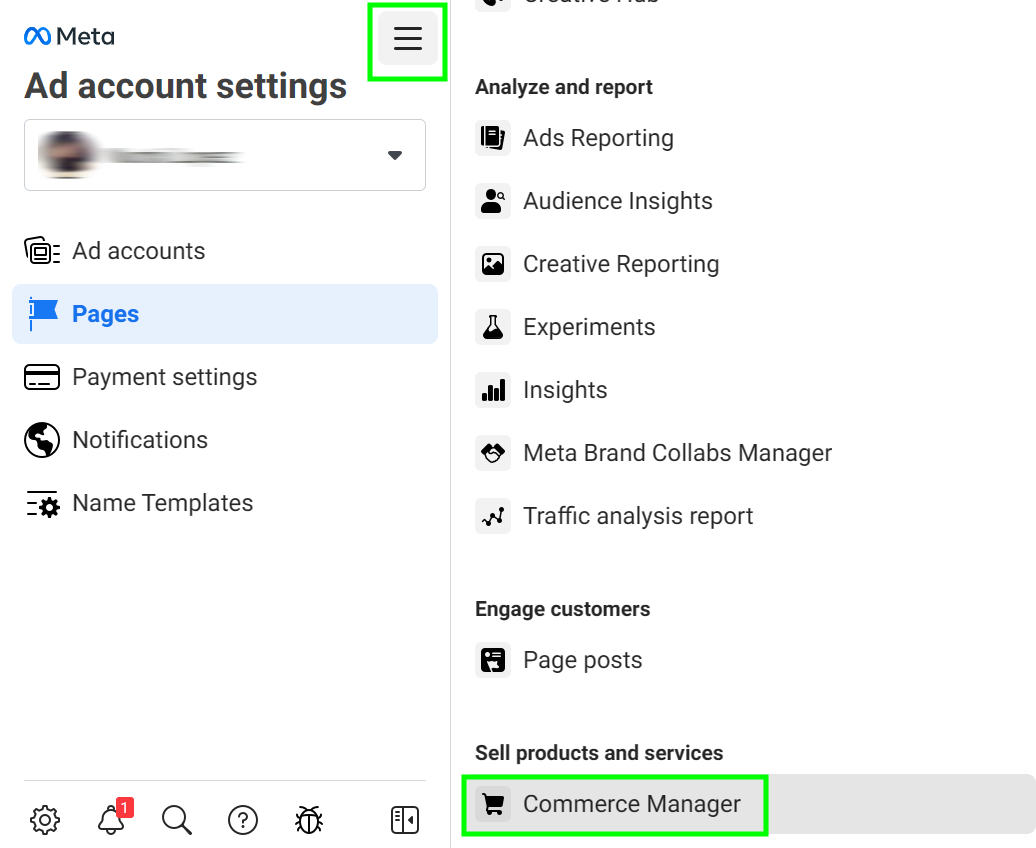
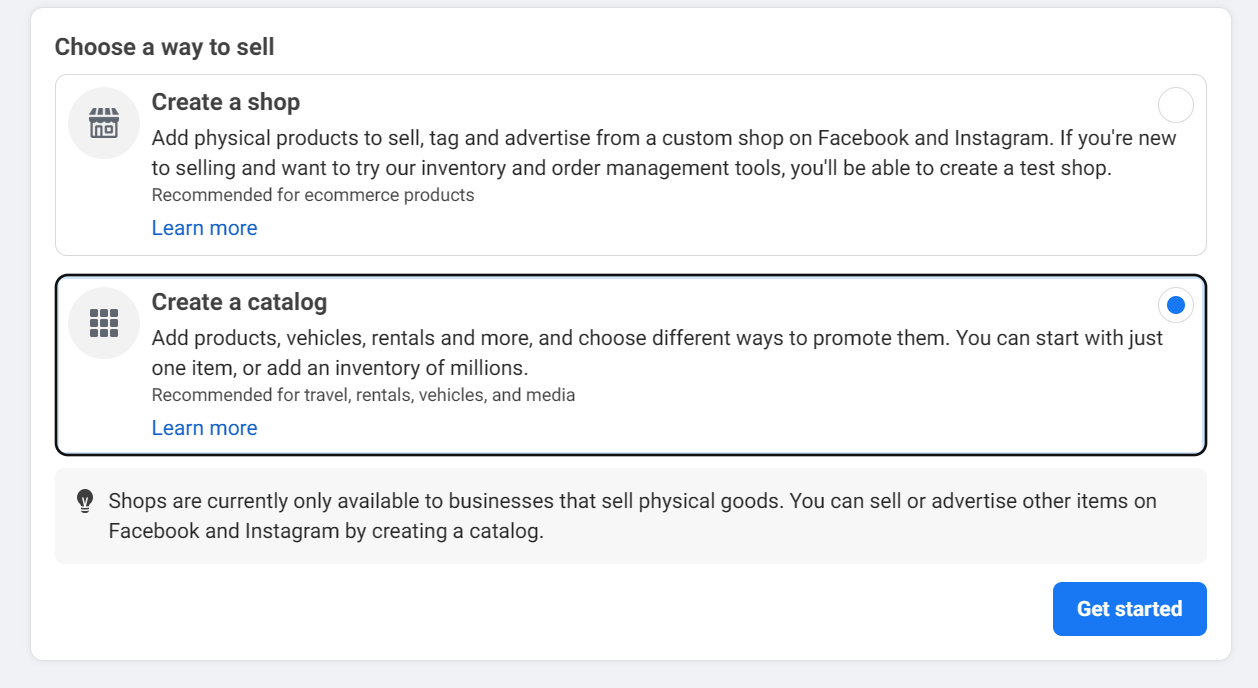
Select Type
After clicking on Get Started button, you can choose about your industry and product type:
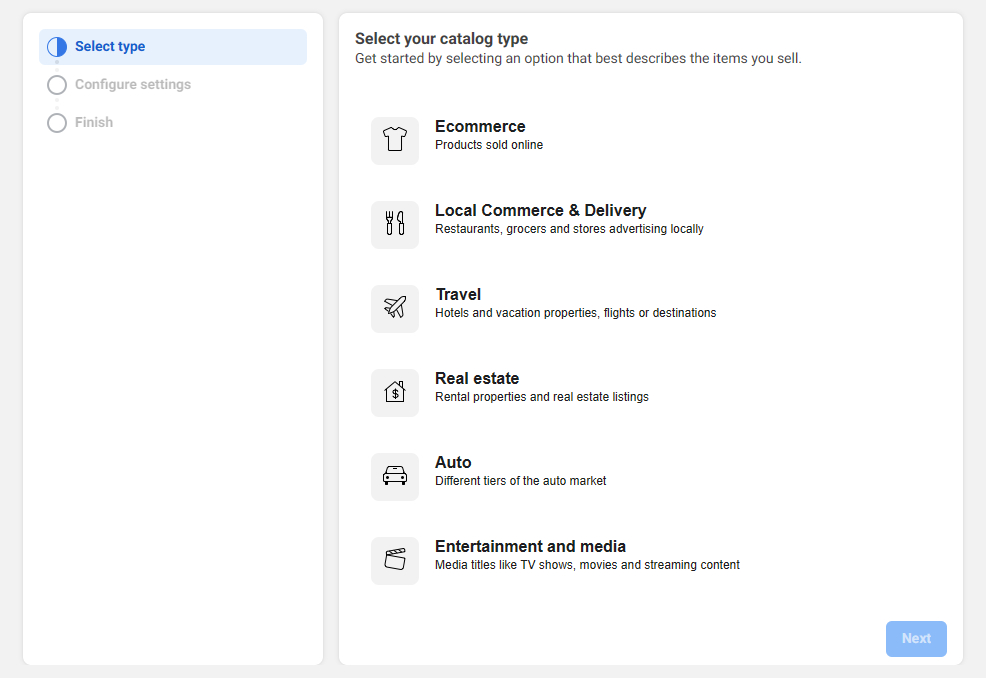
Configure Settings
The second step is configuring the settings. Use the Upload product Info option to upload your products manually, in bulk or using Meta Pixel. If you use a partner platform (Shopify, etc.) please click on Connect a partner platform option. In this way, Meta keeps all your products and details in sync between WhatsApp and your platform automatically. Finally click on the Create button.
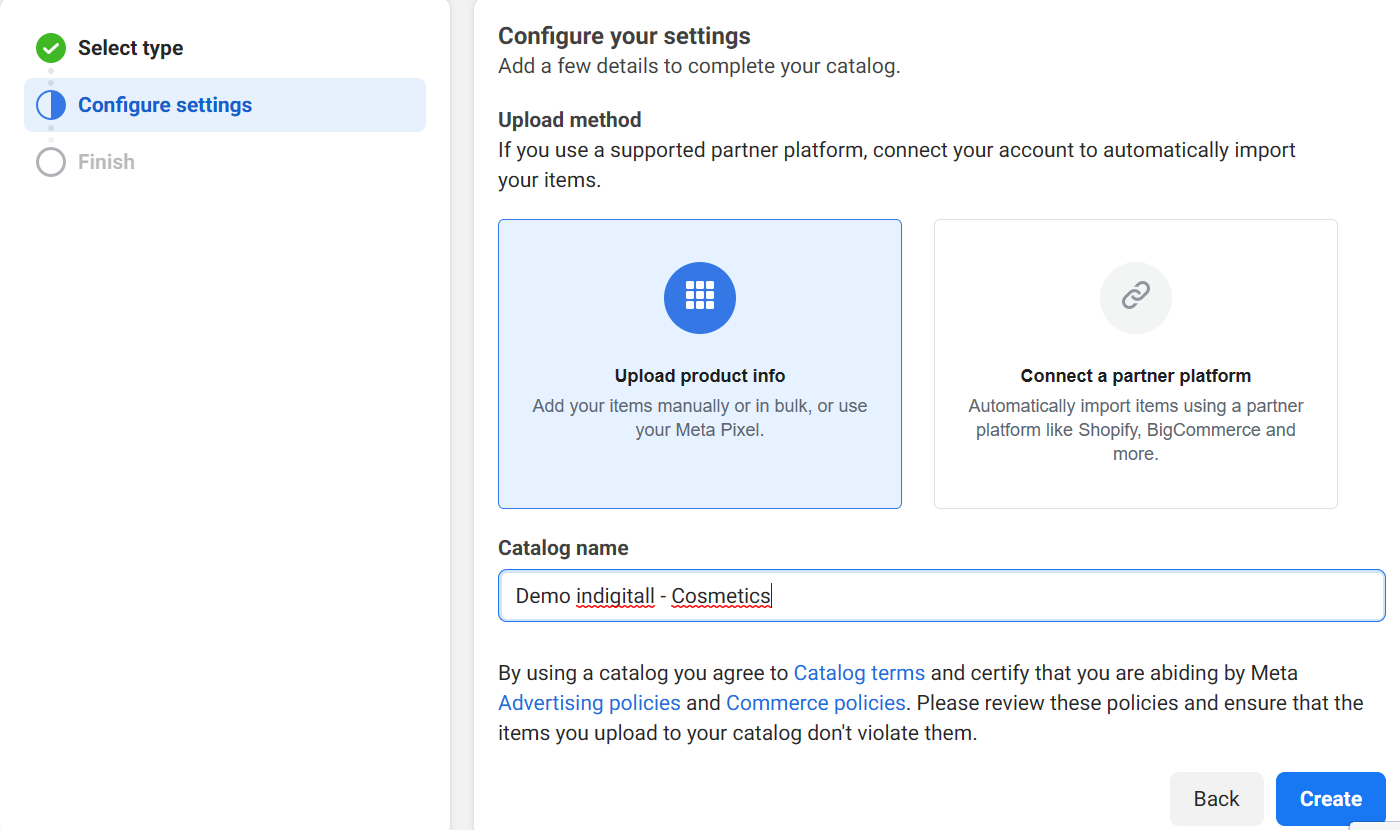
Finish
If all is fine, then you have created your first catalog. Now you can add your products clicking on View catalog.
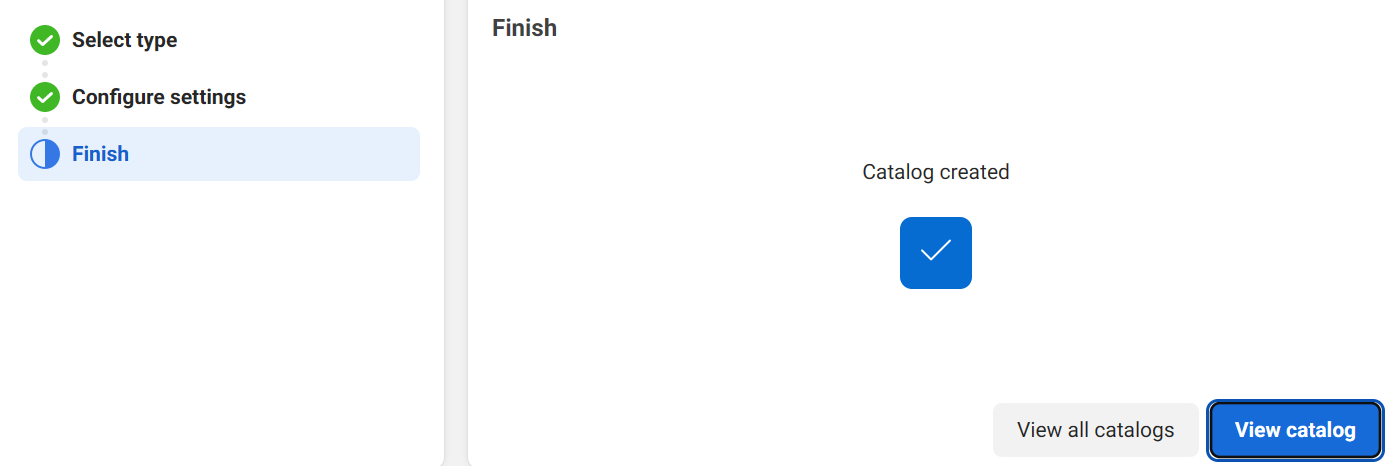
After you've added items, you can view them in your catalogue's Items tab and see the methods that you used to add them in the Data sources tab. You'll need to continue managing items in your catalogue the same way that you added them.
Learn here how to add the products.
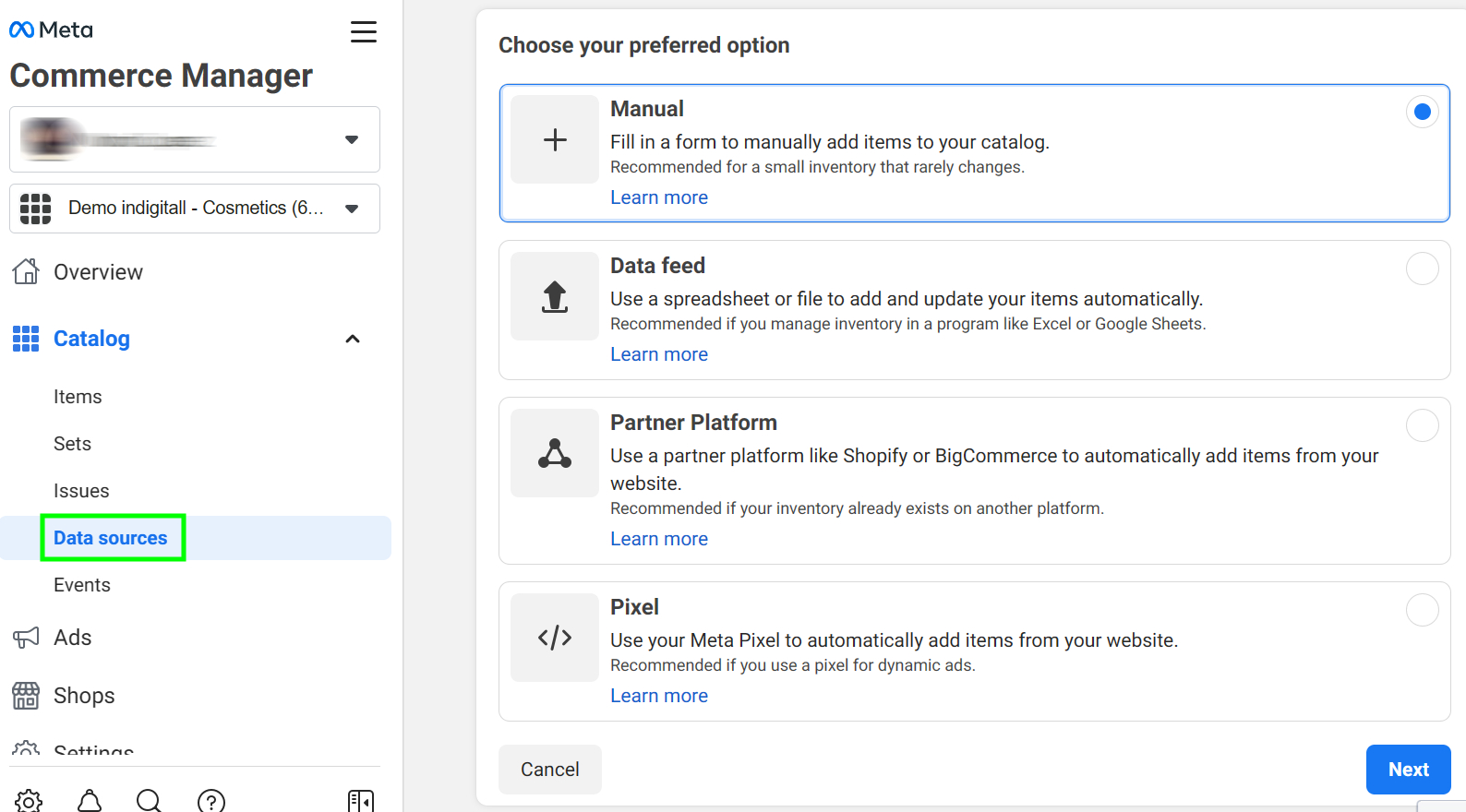
Updated about 2 months ago
