Configuring Reporting (UTM links)
Track your campaigns through your analytics tools (Google Analytics, Adobe Analytics or similar).
Through the web analytics tool, you can create and add parameters to your notifications, the called UTM links.
Web Analytics
You can configure your analytics parameters selecting from the left menu: Tools > AppPush/WebPush > Web Analytics.
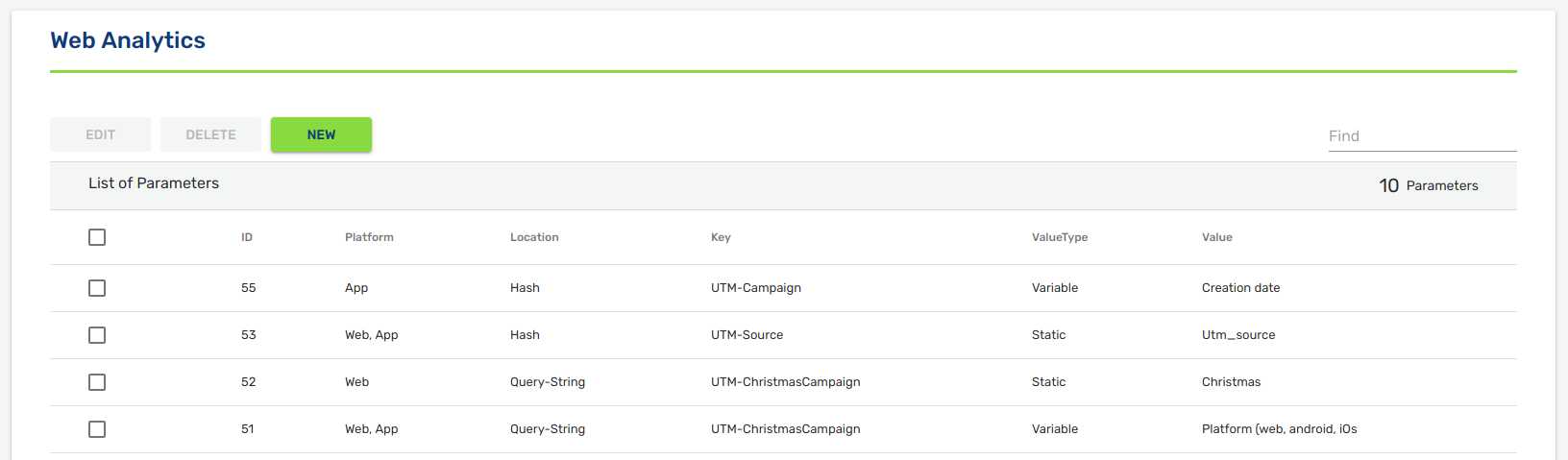
When you are creating a new parameter you will have to complete the following options:
Key: name of parameter (utm_source, utm_campaign, etc).
Value type: if you select variable type, you will be able to choose one of the dynamic fields that indigitall supports (campaign name, delivery date, etc).
Platform: Choose whether the parameter will be added to app-push, web-push or both campaigns.
Location:
- Hash: the parameter will be concatenated to the url after the character # (example: https://indigitall.com/contact#channel=push).
- Query-String: the parameter will be concatenated to the url after the character ? (example: https://indigitall.com/contact?channel=push).
Fixed values
We can use fixed values and dynamic variables. For fixed/static values, only it is necessary to write the name that you will see in the link to identify the clicked push on your analytics platform. You need to write the value for the key field and the value for the value field. For example, if you create two parameters, you will see a link similar to: https://indigitall.com/contact#channel=push&provider=indigitall (Hash) or https://indigitall.com/contact?channel=push&provider=indigitall (Query-String), depending of the URL of each push notification.
All parameters are identical for all push notifications and you can manage the information from your analytics platform (Google Analytics and Adobe Analytics) to see the results obtained thanks to these pushes.
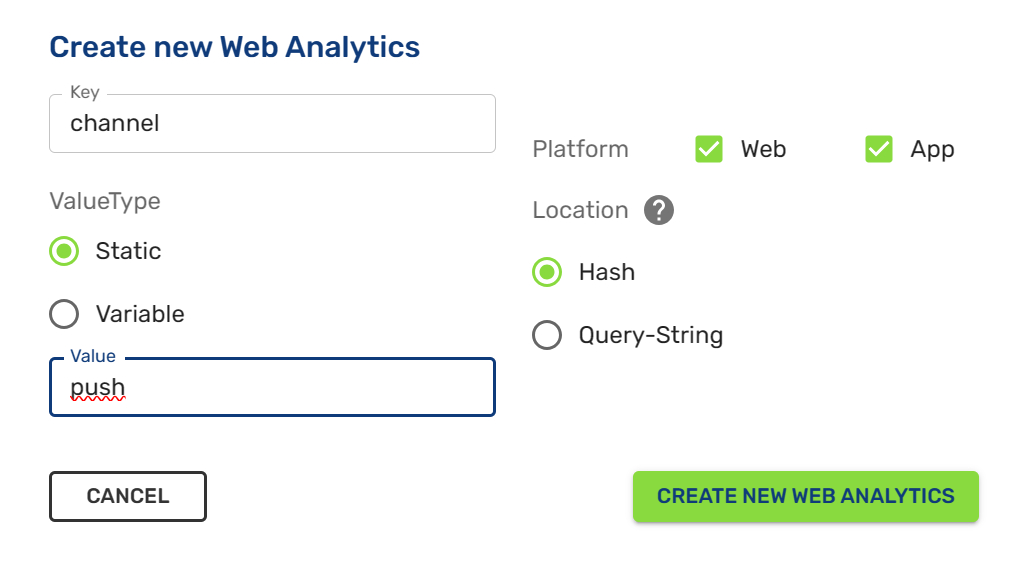
Variable values
If you want to identify the different push notifications, then you need to use a variable value. In this way, you can identify each clicked push with these options: Campaign title, Campaign name, Creation date, Platform, Send Type and Category. For example, if you choose the campaign title, the title of each clicked push will appear on the link -after the # or ? symbols- received on your analytics platform as this example shows: https://indigitall.com/contact#channel=campaign_title.
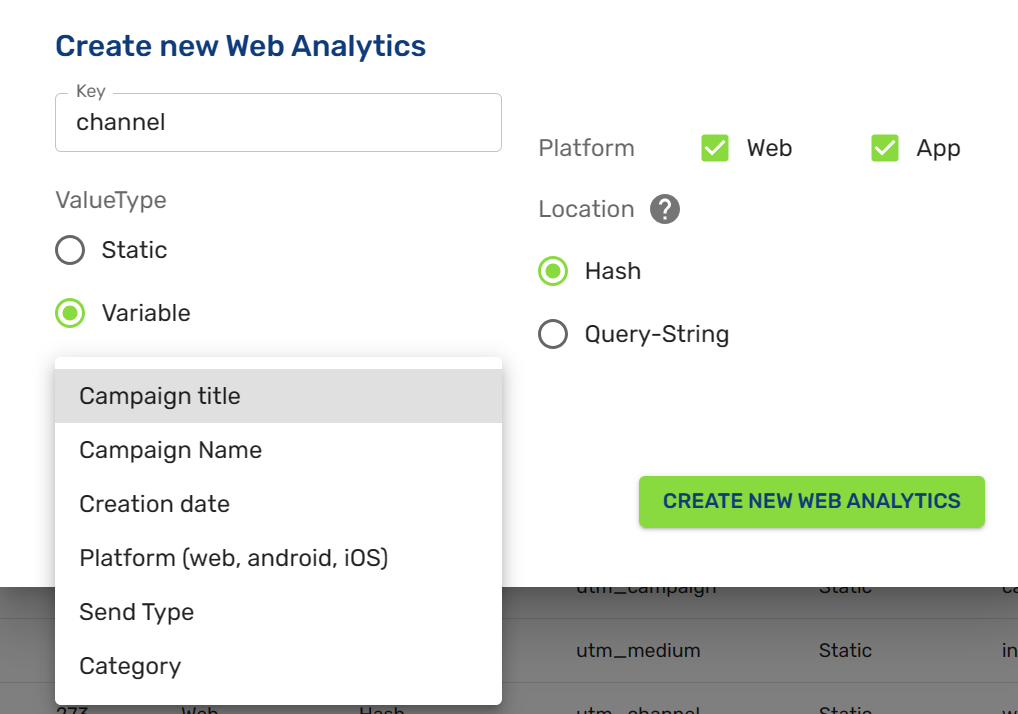
Updated about 2 months ago
