Data Synchronization
indigitall has an API to facilitate the integration between your CRM and our indigitall service. The API or SDK integration must be done by IT staff in a very simple way. All transmitted and stored data is encrypted by indigitall complying with current regulations for each region -no data is transferred outside the region-, including GDPR for the European market.
Why is data integration so important?
It is necessary the data is synchronized between your CRM and the indigitall service to achieve optimal management and analysis of data, in addition to avoid any erroneous duplication. This means that you must ask for your database contacts in your CRM to use them into indigitall console. For that, it is necessary to ask in a proper -and technical- way to your CRM using an API or SKD. Specifically, an API sets the code and protocols that connect two applications -like your CRM and indigitall console- and allows them to talk to each other.
You need to choose a customer´s identifier from your CRM data to identify each user. This identifier must be unique using for example a:
- Phone number
- Passport number
- Or any other unique concept.
Through our API or SDK you move this Customer ID or unique identifier into our console, then internally a new identifier is generated and encrypted: it is called externalCode or externalId.
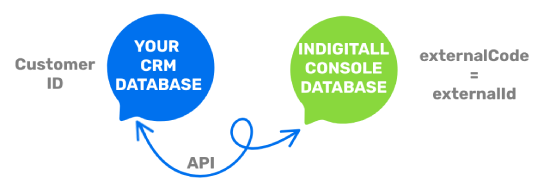
Your IT colleagues can move the data from your CRM via API into indigitall and all data is synchronized in real time. It is important to say that you need to move other customer fields to use on our platform. For example:
- To customize an email with the customer's name (Hi $Name), it is necessary to move the name field.
- To use a filter like a birthdate (Today is your birthday!), it is necessary to move the birthdate field.
Every client must take the decision to choose what fields move into our console. indigitall will not sell or share customer data and all data is encrypted to ensure the maximum security fulfilling all requirements. indigitall doesn´t move any information so the client has complete control about their data.
Channels
indigitall offers a complete range of channels to use individually or jointly within Customer Journey. For each channel, indigitall needs you to send you the customer identifier to generate an externalCode (email or SMS) or externalId (push notifications).
There are two channels where you can create the customer identifier directly with the mandatory field.
- SMS: The phone number is a mandatory field so you can use it as a customer identifier. You can upload a .CSV with the countryCode and phone fields (see example).
- Email: The email account is a mandatory field so you can use it as a customer identifier. You can upload a .CSV with the email field (see example).
There are two other channels, Web Push and App Push, where you need to identify each user with their different devices. Imagine a user who uses a smartphone, tablet and PC to receive their push notifications then you need to know the complete behavior with all devices.
Using push notifications (Web Push and App Push), we need to have the identifier for each device (deviceId) . You can upload a .CSV file with this field (see example). Then indigitall platform creates a new and encrypted data to detect the unique users with different devices from the combination of the personal login (name of user and password) and the deviceId. This identifier is called externalCode.
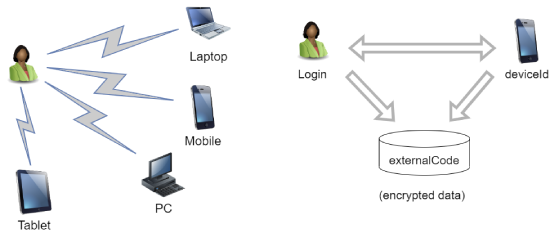
How to get the deviceId?
If you are a marketer, maybe need to do any real test to check all is fine. For it, you can get the deviceId of your own computer to receive the notification. It is very easy!
Step 1. Go to your website and approve the notifications. You can see the status clicking on the lock icon in the Address bar.
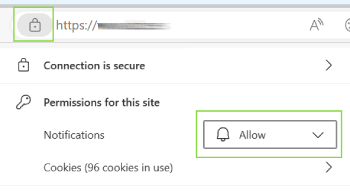
Step 2. Then you have two options:
- Pulse F12 Key
- Clicking on the right-hand mouse button and enter on Inspect tool
Step 3. Pulse on the Console tab at the top menu. Write this instruction in the below area after of this symbol >
indigitall.deviceGet(console.log)Then a written text appears where you can find the code of your deviceId.

Customer Journey
To work with the customer journey, combining one or more channels, you don't need to create the user again if they were previously created in the campaign for the channel you want to use. You only need to activate them for all the channels you want to add to the customer journey.
Integrated DatabaseRemember, our database is fully unified and integrated, so when a user subscribes or unsubscribes from a channel, this information is automatically updated in the customer journey.
It is possible to start a customer journey by directly uploading a .CSV file with the specific database for that journey. In this case, the unique identifier (which in other channels we refer to as externalCode) is called customerId, and it should be labeled as such in the .CSV file, along with any other variables you want to include. Please take a look at this example to better understand how to correctly create the .CSV file:
- customerId: A unique identifier for each user
- fieldName: The field that you need to add on the customer field area
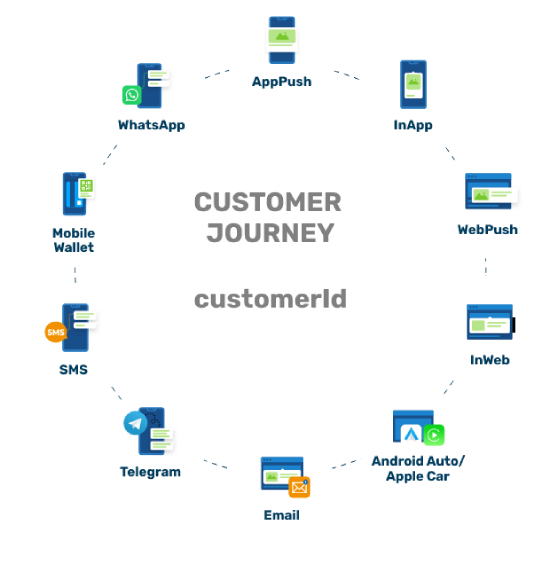
Updated about 2 months ago
