Data from console
From the menu at left, click on Statistics > Chat.
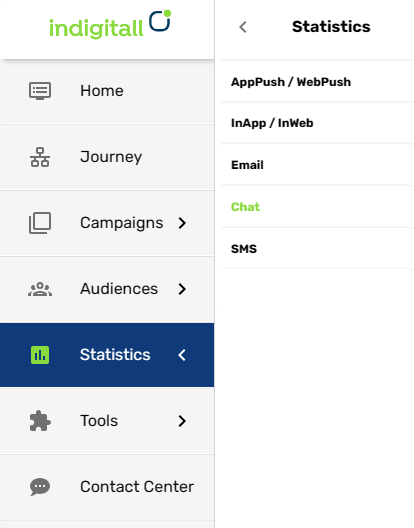
Filters
On the top area, you can choose the time interval to see the data and you can filter by the actor and channel:
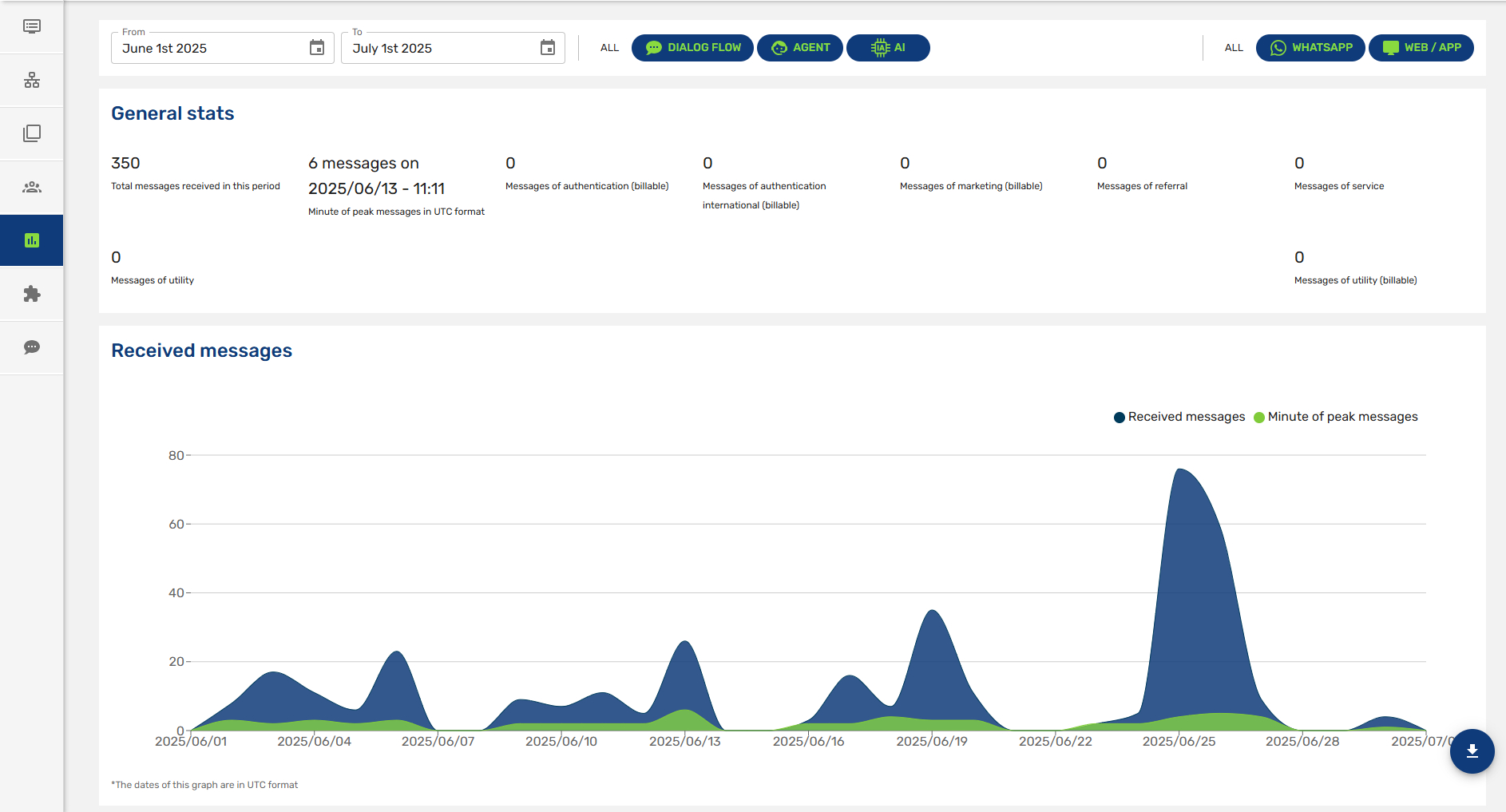
Filter by actors
- Dialog Flow: Conversations answered by traditional bots
- Agent: Conversations answered by agents
- AI: Conversations answered by chatbots Gen AI (Generative Artificial Intelligence)
- All: Conversations answered by traditional bots, agents and chatbots Gen AI
Filter by channels
- Web / App
- All: All channels of the conversations
General stats
You can see the general stats at a glance. Marketing, utility, authentication, and service conversations last 24 hours unless closed by a newly opened free-entry point conversation. Free-entry point conversations last 72 hours.
Important Update: Changes to Rate CardsStarting July 1, 2025, Meta is lowering rates for utility and authentication messages in several markets. This adjustment ensures our pricing remains competitive with alternative channels for these types of use cases.
Additionally, marketing conversation rates are now referred to as marketing message rates. >> Read More
- Total messages received in this period
- Minutes of peak messages in UTC format: The minute when there is more messages
- Messages of authentication (billable): Messages used to verify a user's identity, typically during login or account verification flows. Example: sending a one-time password (OTP) for login.
- Messages of authentication international (billable): Authentication messages sent to international phone numbers (outside the business’s country), with pricing that varies by region.
- Messages of marketing (billable): Messages with promotional, commercial, or re-engagement content intended to drive sales, awareness, or customer action. Examples: discount campaigns, product launches, cart reminders. (Note: Any message that doesn’t fall into another category is typically considered marketing).
- Messages of referral: Messages initiated after a user engages with a Click-to-WhatsApp ad or a website button.
- Messages of service: Messages used to respond to customer-initiated conversations or to provide transaction-related updates.
- Messages of utility: Proactive messages that provide important information related to a user’s existing relationship with the business.
- Messages of utility (billable): Specifically refers to billable utility messages, meaning they are sent proactively by the business outside of an active session.
Visual Presentation
indigitall offers all information in a visual way with colors so it is very easy to see and analyze the data:
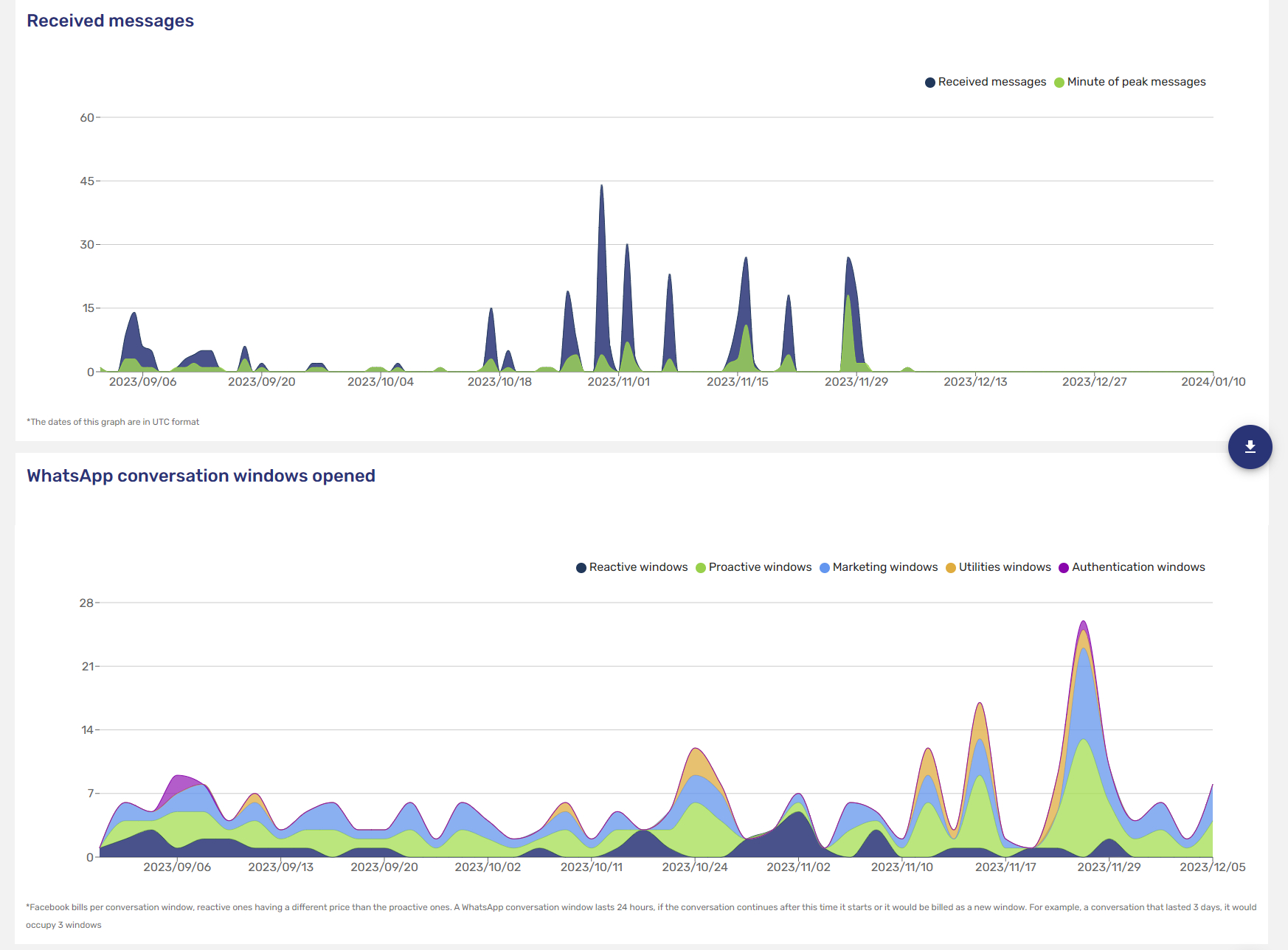
Bot response statistics
In the below area, there is essential information about the bot conversations with data about language used in the conversation, number of messages and fallback (if there are responses to requests that the BOT does not understand).
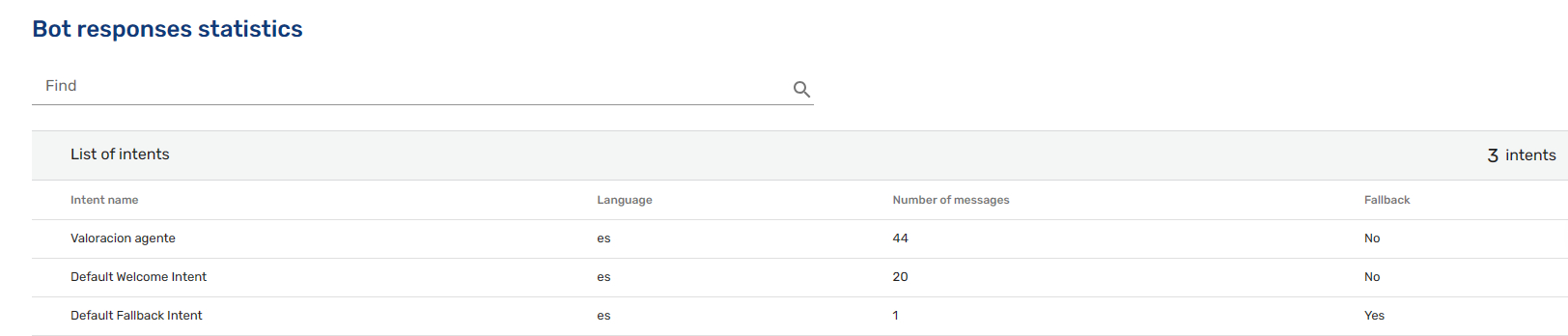
Tags
The analytics offer a visual presentation of the tags used per day. The tag is the categorization of the messages if the company needs the highest level of detail.
- tagName: The name of the tag for that message
- tagValue: The value of the tag for that message
Both fields are optional. A message with tagValue without tagName is not possible but the rest of options are fine.
If the tagValue takes the value of 'USER_RESPONSE', the value of the tag will be replaced by the user's next response (in text format only).
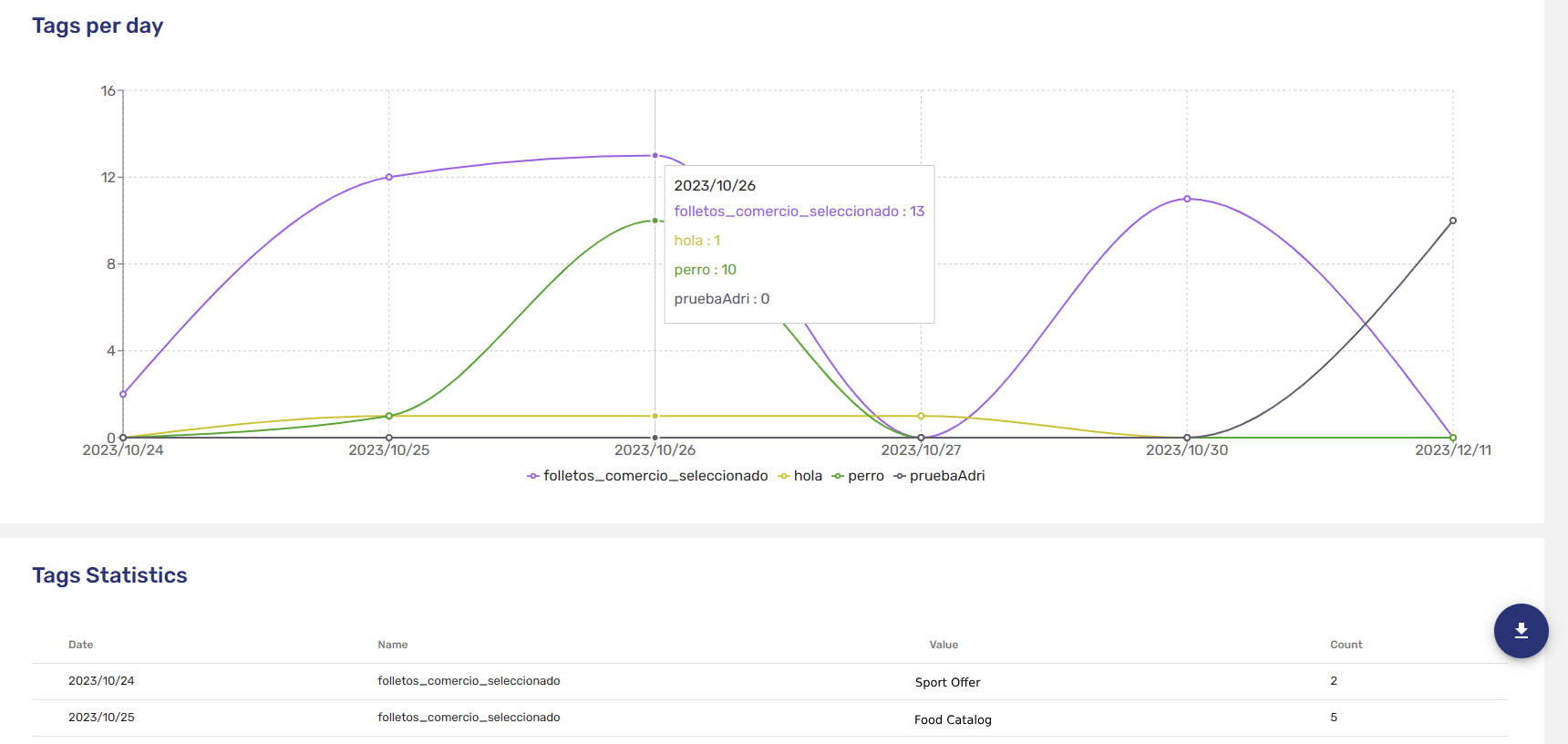
Download a full report
Of course, you can download a full report of the chosen time interval clicking on this icon (see below image):
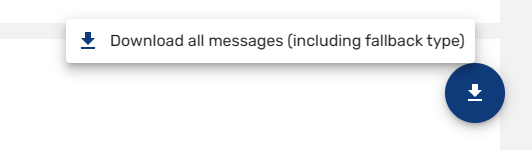
Updated about 1 month ago
