Using Variables
You can create personalized campaigns for each user.
Use variables that change according to the data of the user you want to address.
This feature will allow you to enhance your messages with attractive information such as username, city of origin, favorite food or any other concept that you think is important to communicate with your users.
Notification Example:Hi, Pablo! We have discounts in our Madrid store, are you going to miss them?
The scheme would be this: Hello {{name}} ! We have discounts in our {{city}} store, are you going to miss them?
In this very simple example, the variables will be the customer's name and city.
Create .CSV
First, we need to create a .CSV file with a header that includes the name of each variable we'll use, along with the unique identifier: deviceId or externalId.
The deviceId is a unique number assigned to each device that has opted in to receive notifications.
The .CSV file should look like this: the header in this example includes deviceId, and name and phoneModel as the variables.

You can also upload a .CSV file with your own identifiers, like an email address or your CRM's user ID. Just use externalId as the header instead of deviceId, and list your identifiers in the other columns, as shown in the example below:
externalId, name, phoneModel , John Doe, Smartphone XS Lite , Jane Doe, Superphone One Plus ... |
|---|
Just a reminder: you can upload this .CSV file while creating the push notification in the device list section under the filters tab, as we explained in this section.
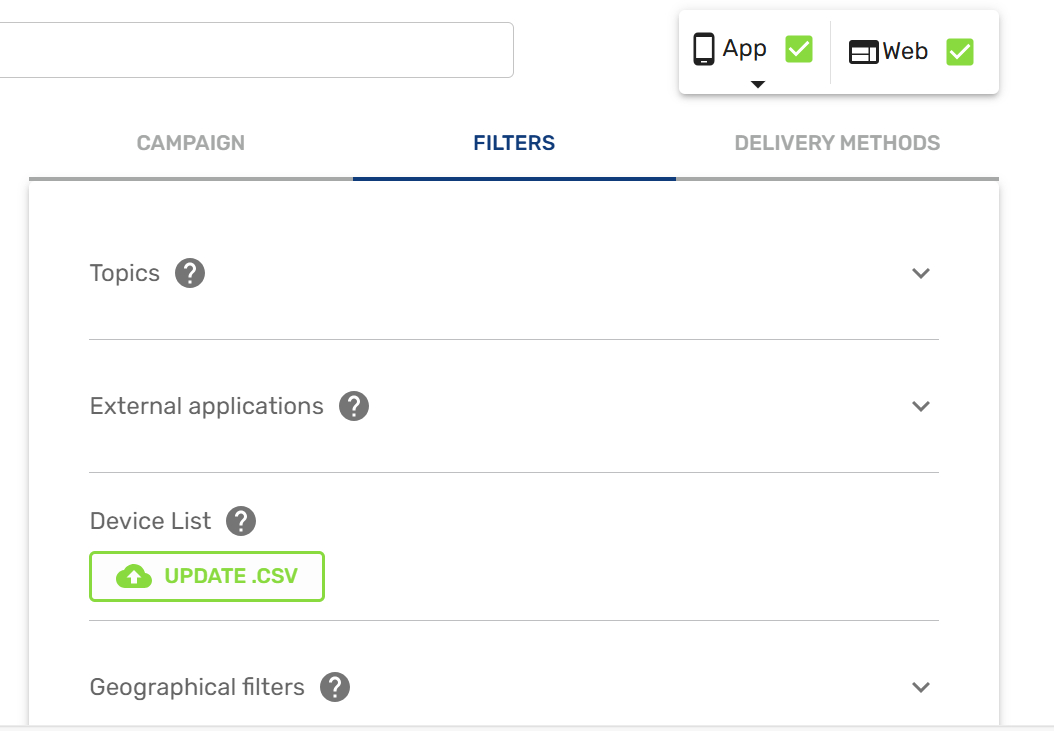
Design custom campaign
In the side menu of the console, click on: Campaigns > Push campaigns
Add the name of the variable to include in the fields that interest you.
You can see an example in the following image {{name}} y {{phoneModel}}.
Once you have the CSV, you can upload the file in the next tab, filters: Filters> Device List
Now you just have to send the campaign, and see results.
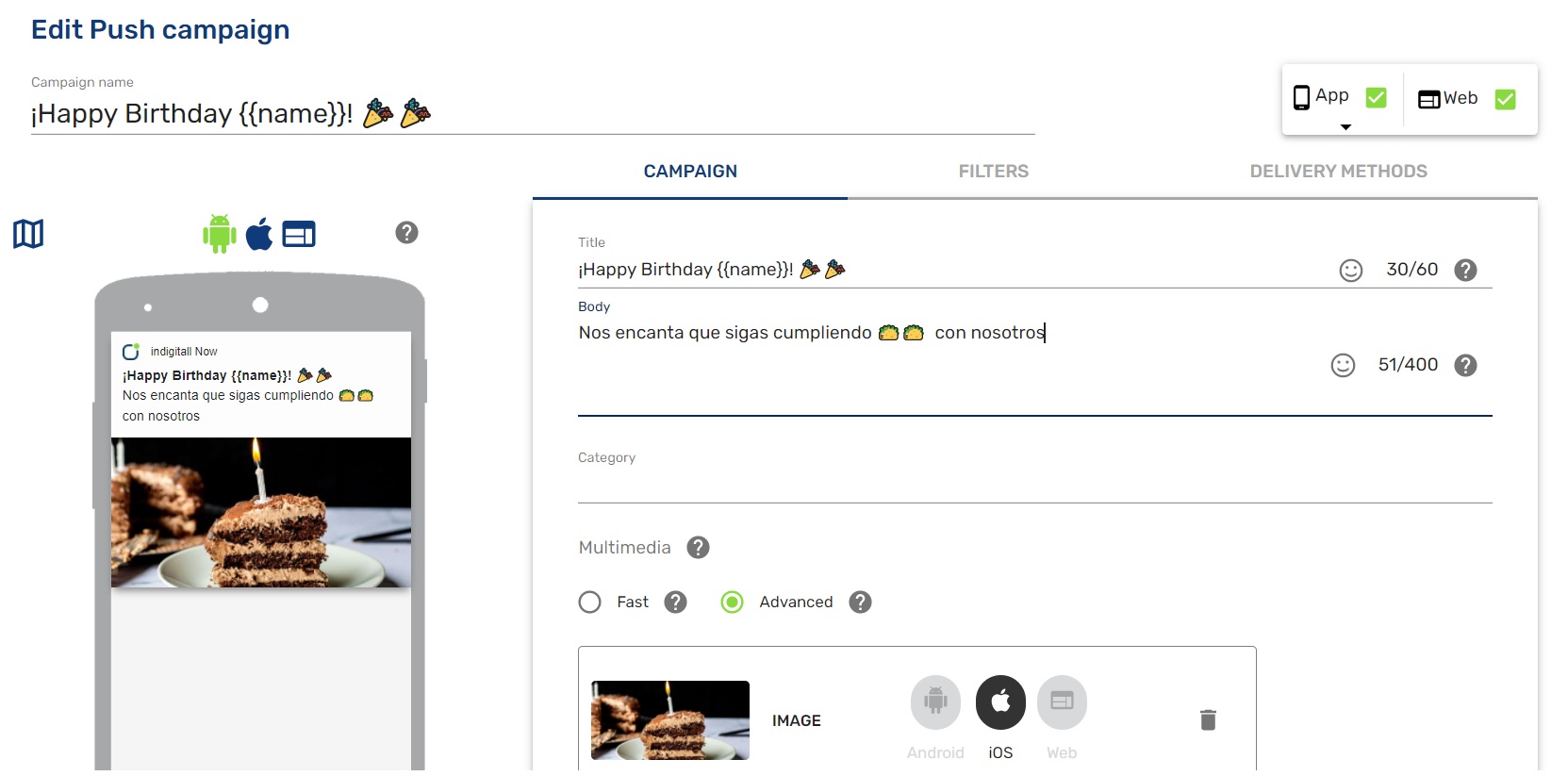
Updated about 2 months ago
