Client Information
For email implementation, it is necessary the client has decided the following elements:
1) The Sender or Email Sender, from where the email will be sent and it will appear in the field "From:" when the email is received.
It is possible to have only one or several senders. The clients have them with their current provider. From the project configuration area, you can create different senders (see here). E.g.[email protected], [email protected]
2) Domain of the sending emails or Email Sender and its Name.
The Domain is implicit in the Email Sender, although it is worth asking for it (E.g. the sender [email protected] has the domain indigitall.com; [email protected] has the domain company.com). You can create the domain in the project configuration area (see here).
It is important that the Email Sender comes with the name of that email (E.g. the sender [email protected] has the name Janet Smith).
Check the domainIf it's a fake or misspelled domain, it will impact the reputation of your account. (Pay close attention! Common mistakes include gmai.coml, hotmail.comg, ganil.com, yahoo.comx, gmail.coma, or hormail.con).
3) Define at least one Category name, to tag the email with it by default.
The category name is for your organization to search the campaign by categories. Later, the client can create more categories from the principal menu Tools/Email/Categories (see here). E.g. Sales, Loyalty Programme, etc.
4) Define at least one Footer.
Our support team can create it by default to help you. It can be created easily with html code from the principal menu Tools/Email/Footers. (See here).
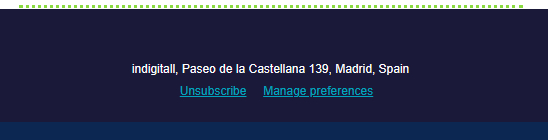
5) indigitall task: Once received information from points 1 and 2, at DNS record level, our support team must share:
- Registry Key/Value of the dkim.
- Registry Key/Value of the Ownership Token: Validation from the client who configures it in their DNS authorizing the use of the domain to send emails.
- Registry Key/Value of the sPF.
6) Set it up in your DNS records (Google domains, Godaddy, ionos, etc).
Updated about 2 months ago
