Managing a wallet
API
Go to Campaigns/Mobile Wallet.
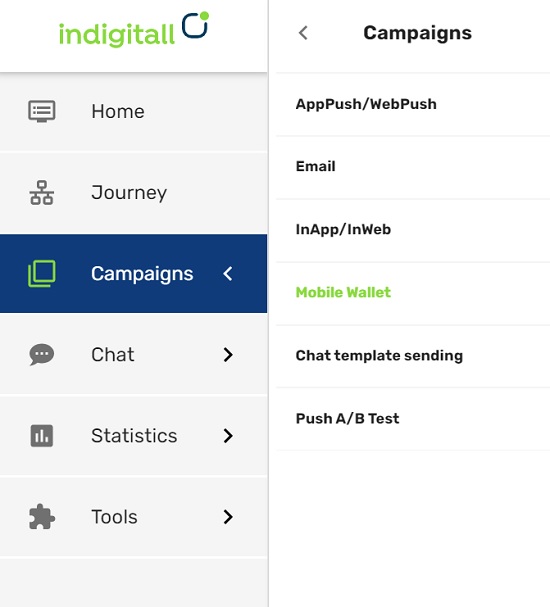
First, you need to decide if you want a loyalty card where the user can accumulate points, for example, or if you prefer an offer coupon that will have a single use. The main difference is that the loyalty card will not have an expiration date, whereas the offer must have an expiration date that determines the duration of the campaign. Additionally, offers can be generic (the same code will work for all users) or personalized (each user will have their own unique code).
On the top area, you can see the existing wallet templates grouped by Google and Apple. Moreover you can find any template using the searcher by name and status filtering by All, Enabled and Disabled, type of passes (All, Unique passes, Personalized passes) and ordering by Data Ascending, Data Descending, Name A-Z and Name Z-A.
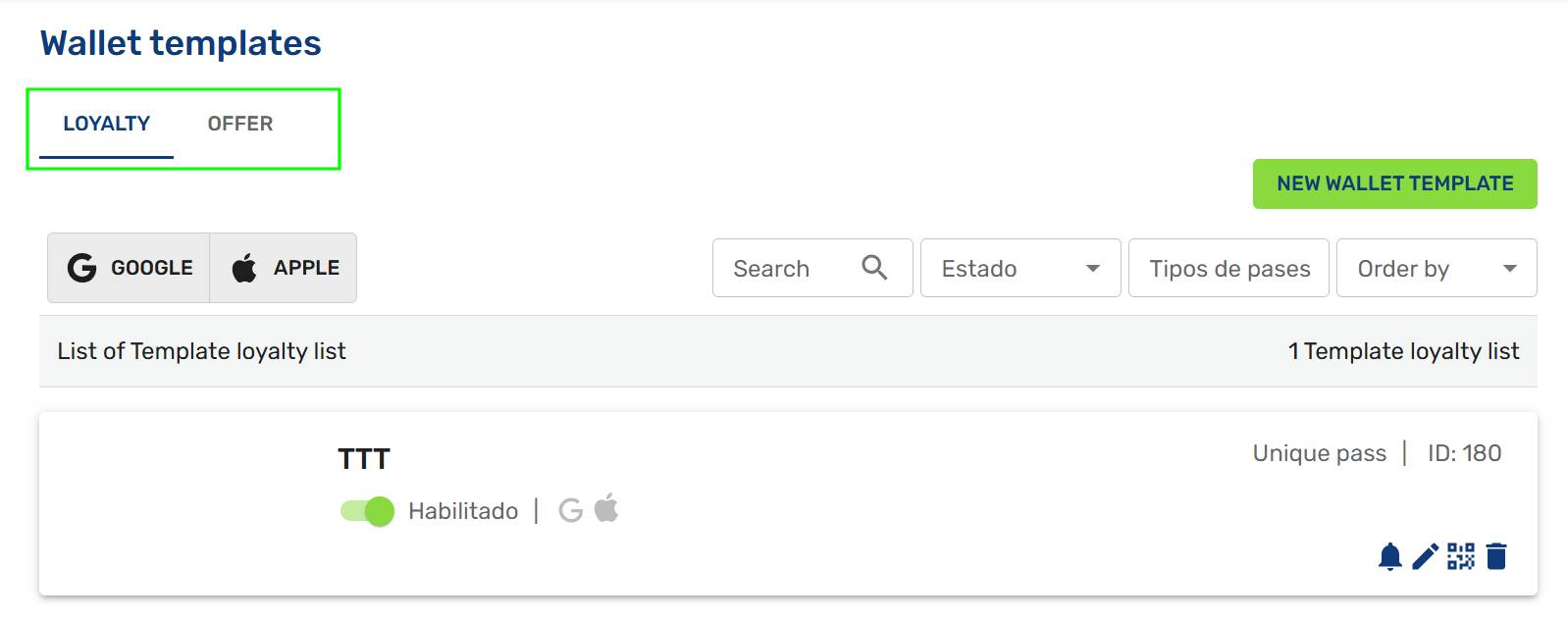
When you want to add a new template, you must click on the green button: New Wallet Template. In each template, there are four icons help you.
- Bell icon: Clicking the bell icon, a screen to write a notification (text option) appears. With this option, you can create all notifications for your users in a quick way. The notifications will be received from the users who installed the wallet. You can write a title and body. And in both, you can add emojis to the text.
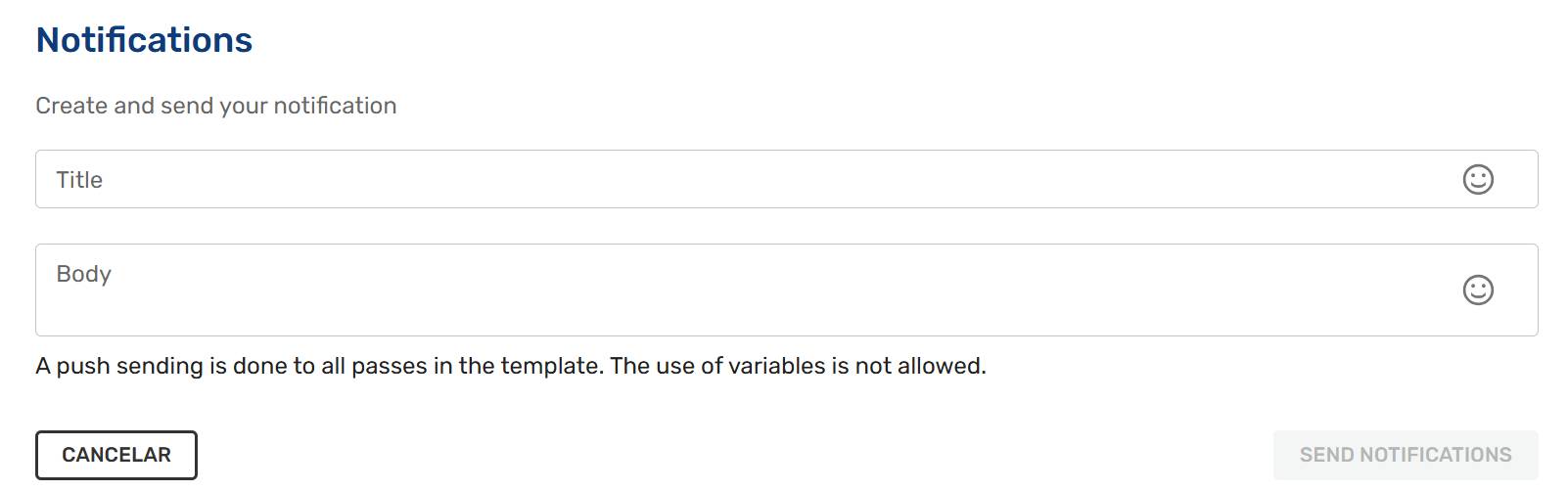
- Pencil icon: To edit the template.
- QR Code icon: Click on QR Code icon to copy the URL to download the Wallet. You need to send this URL to the users so they can install your wallet.
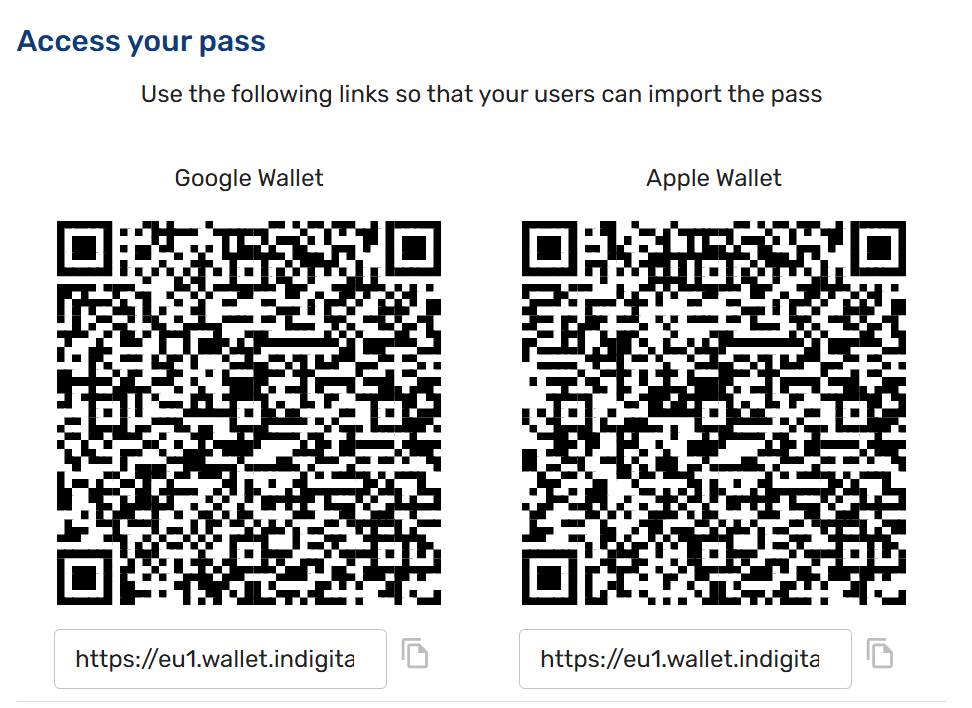
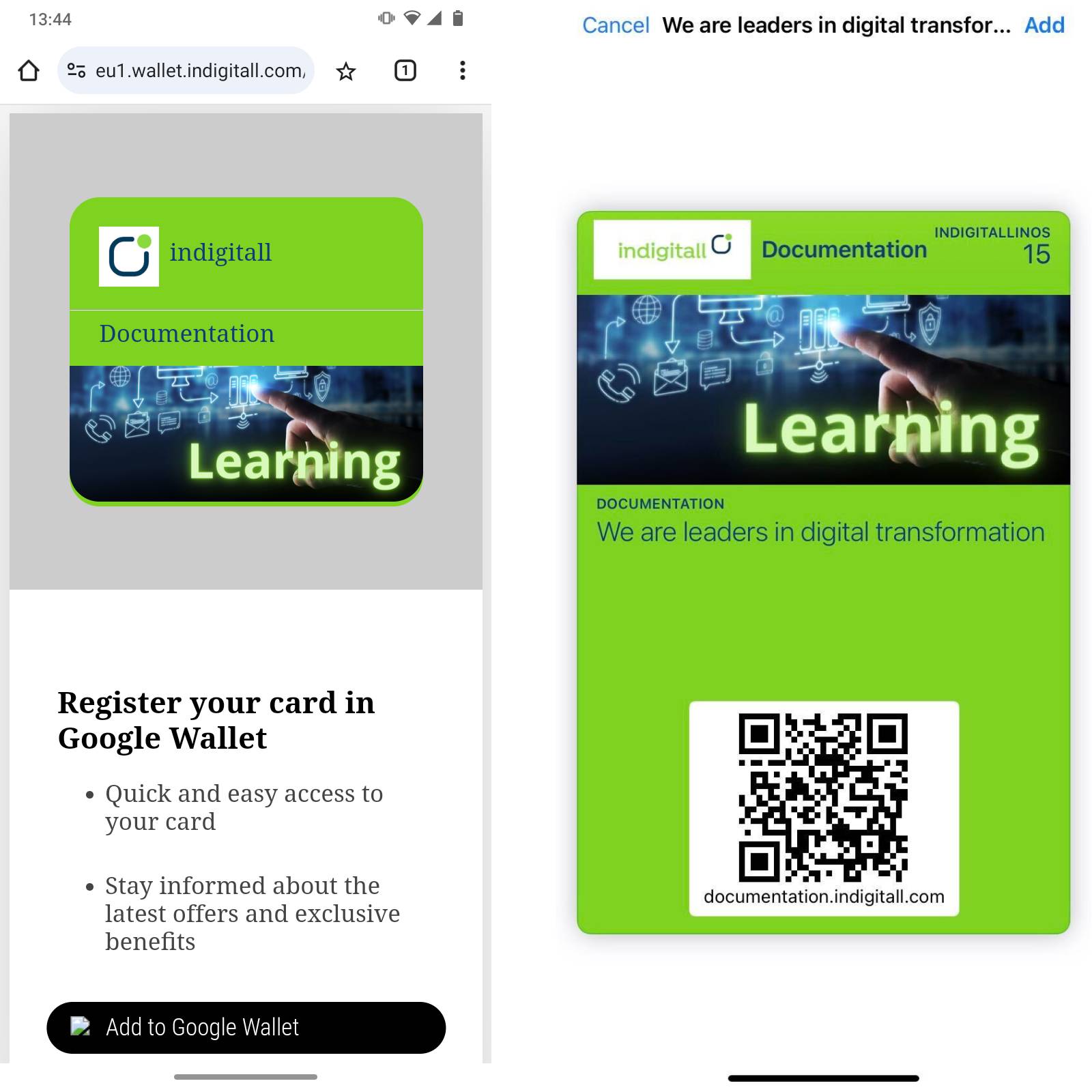
- Bin icon: Click on bin icon to delete a template.

Updated about 2 months ago
