Supervisor User
In this section you will know in detail all the functionalities that allow you to perform the Supervisor chat permission to have real-time control in the Contact Center.
Enter the Contact Center
In order to enter the contact center, you must enter the indigitall console with your access credentials, we select the project where our chat service is integrated and we go to the section: Contact Center.
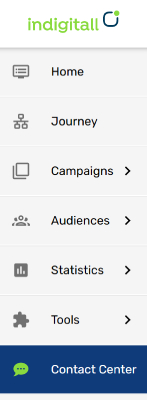
Supervisor User
This user can enter the contact center and allows to view real-time statistics of the existing agents in the contact center as well as perform actions and view conversation content. The initial screen would be the following:
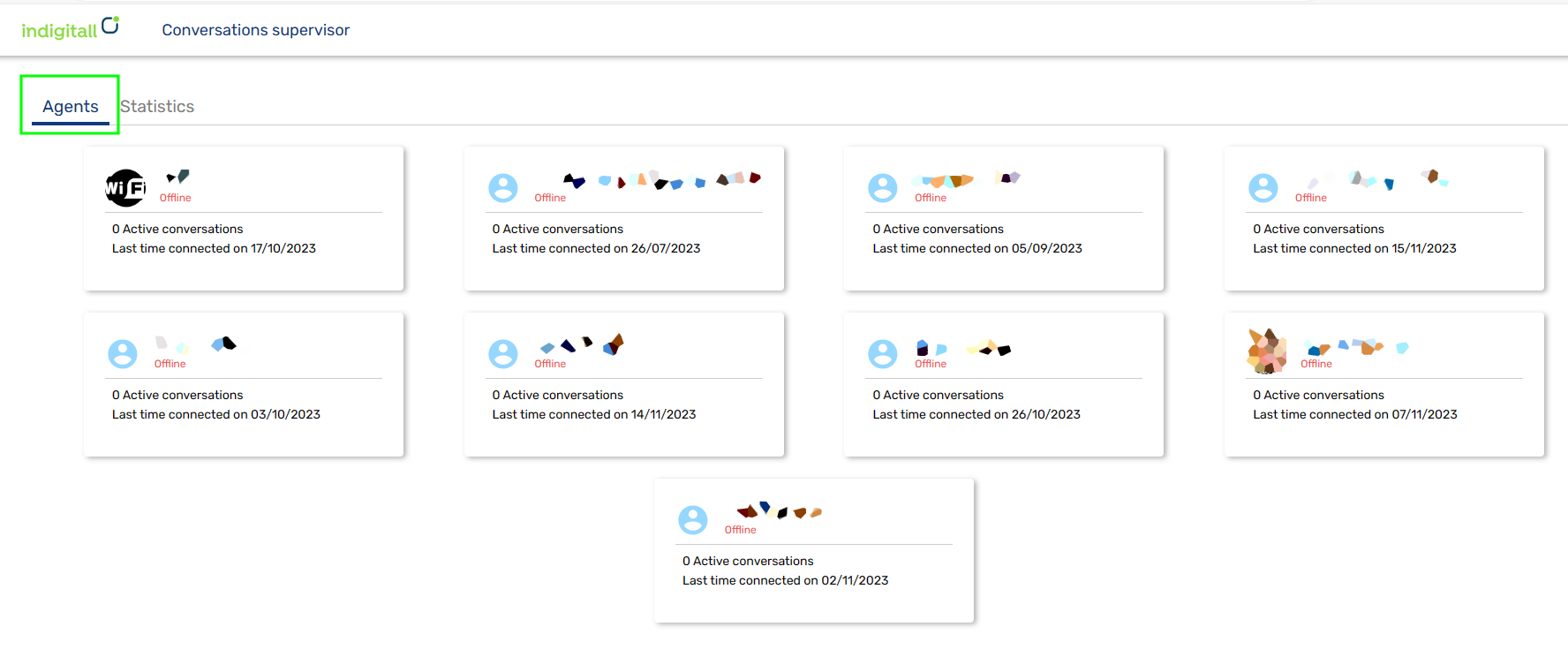
In the upper left there are 2 tabs: Agents and Statistics.
Agents tab
It allows to view the status of the agents "Online" or "Offline", in case of being connected if it is "Available" (if it is accepting new user conversations) or "Unavailable" (if it is not accepting new user conversations):
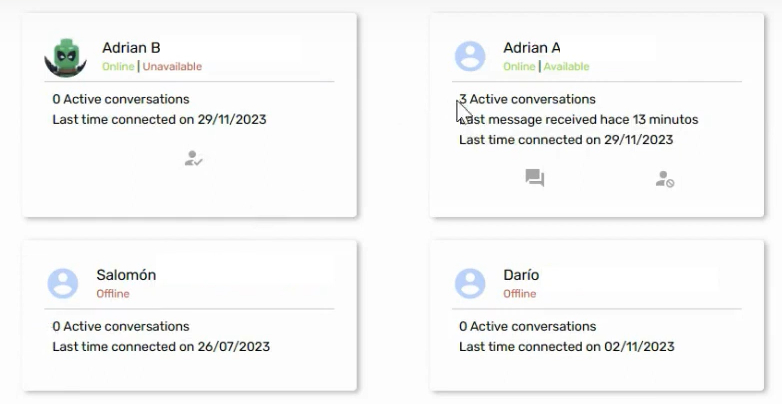
If an agent has an assigned conversation the Supervisor can:
See Conversation
Allows you to view the content of a conversation between an agent and a user.
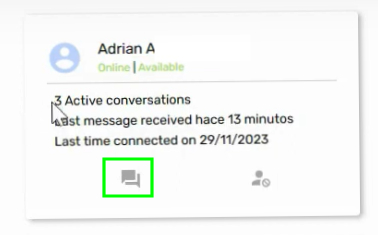
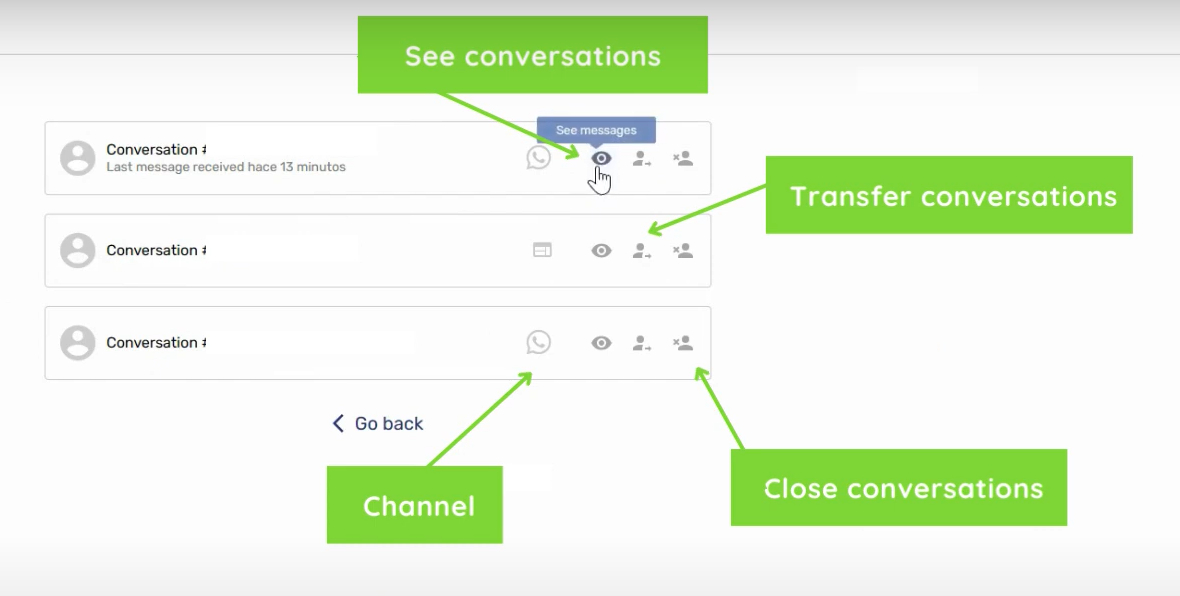
Transfer Conversation
Allows you to transfer a conversation between available agents. It is very useful when the agent is finishing a work shift and gives his assigned conversations to a colleague or if agents from different departments are handled, it can be transferred to specialists as appropriate.
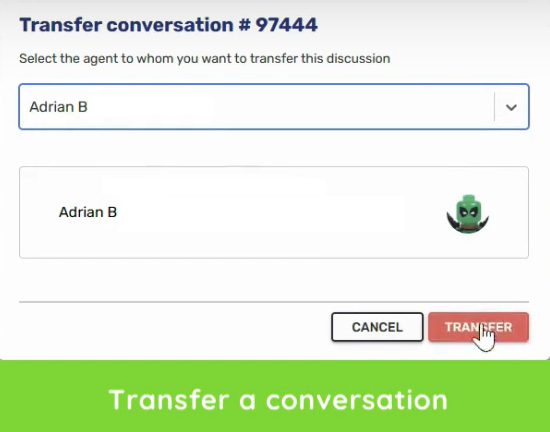
End Conversation
Ends the chat session between an agent and the user when the agent decides. At the end of a conversation, a new space is opened in the conversations, assigning a new conversation of the users in the queue (if any) to the agent.
Change the Status of an Agent:
Allows the supervisor to modify the status of an agent to receive (Available) or not (Unavailable) new conversations.
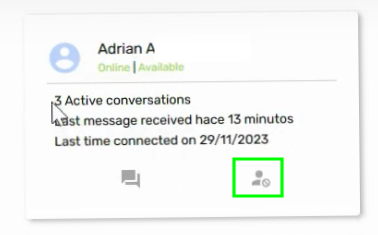
Statistics tab
Allows you to view statistics of agents and conversations in real time:

The variables that are measured by each of the fields are:
Agents:
-
Registered Agents: number of users registered in the indigitall console with the chat permission "Agent" assigned.
-
Connected Agents: number of agents that are within indigitall's contact center (Available and Not Available).
-
Available Agents: number of agents accepting new conversations (Available).
Usuarios:
-
Users in queue: indicates the number of users that are waiting to be assigned to an agent.
-
Average waiting time: it is the average time that users have waited in the queue waiting for their conversation to be assigned to an agent. This average time is only taken into account for users who waited in queue and were later attended by the agent (it does not include users who were not attended).
-
Maximum wait time: is the maximum time that a user in queue has waited to be attended. This maximum time is only taken into account for users who waited in queue and were later attended by the agent (it does not include users who were not attended).
Conversations:
- Conversations open right now: number of open conversations between all agents.
- Conversations assigned by agent: number of open conversations between the number of connected agents.
Channel:
- WhatsApp icon: if the conversation of the user who has reached the agent comes from WhatsApp.
- WEB icon: if the conversation of the user who has reached the agent comes from the WEB.
Recover password
If you do not remember your password to access the indigitall console you can visit this section and recover your password very quickly.
Updated 2 months ago
