Time-based functionalities
The messages can be sent immediately or scheduled with a delay, either by setting a time interval or selecting a specific date.
Time interval
You can select the data from an existing field. Select the time interval that applies to the date of the selected field and indicate the number of waiting days/hours/minutes. You can use negative values to mark a time interval before the date of the selected field.
You can also select a specific time to execute the action selecting the time zone.
WarningIf the property is not dated or has an incorrect format, the following event will be applied immediately.
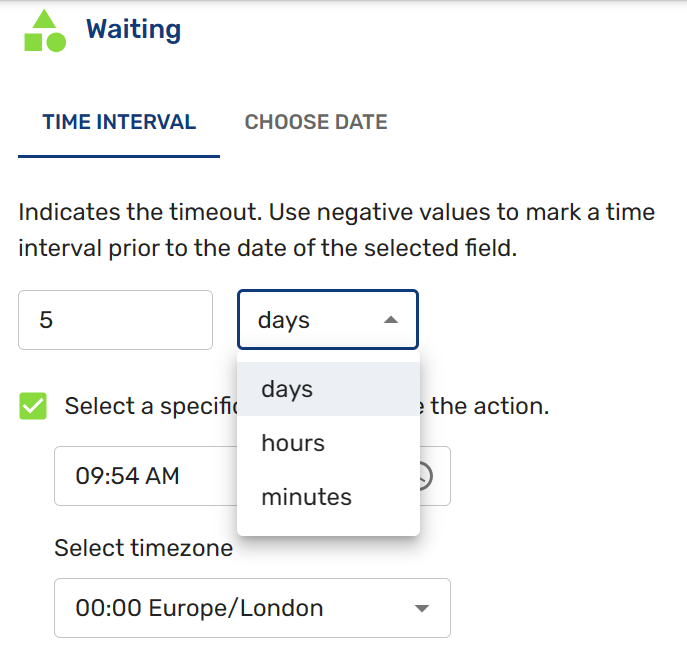
Customer Field
You can select a customer field previously created in the Audiences / Customer Journey / Customer Fields with the type datetime. (Please see how to create it here).
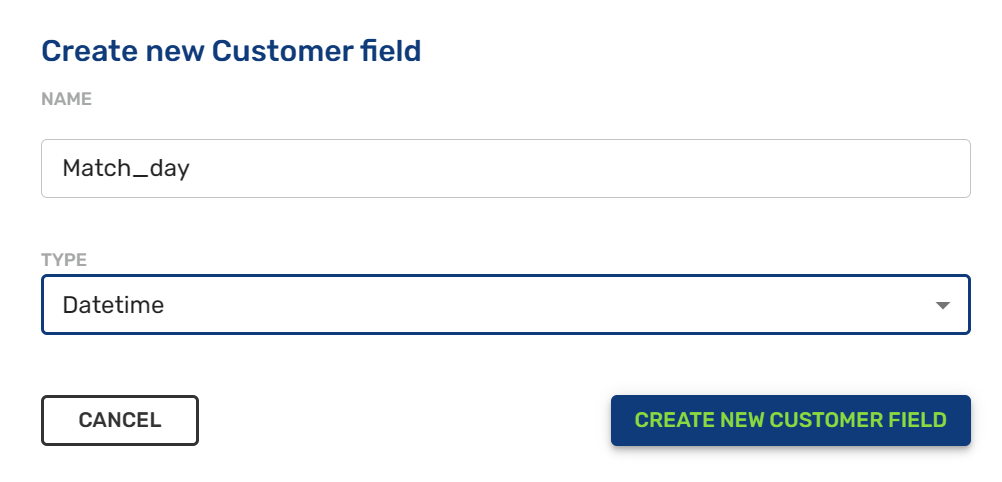
After creating the customer field, you can select the customer field and choose the time interval corresponding to the customer field. This function doesn't work for recurring actions (congratulations for birthday) but specific actions such as notice of delivery, before the day of any event or a match day.
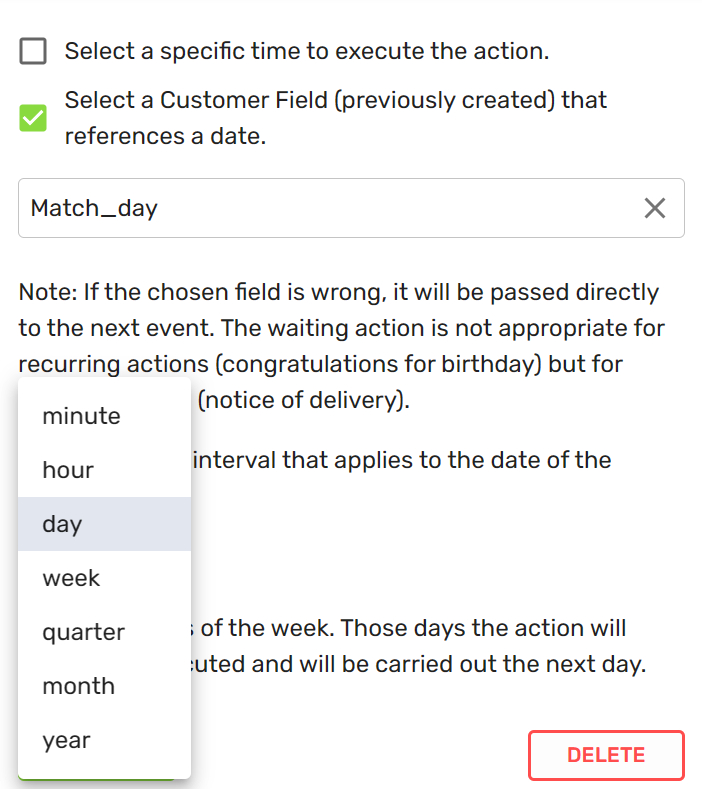
Ignored days
You can ignore days of the week by selecting the weekday by clicking on it. These ignored days will be coloured in green. Then the action will be done the next day of the ignored day.
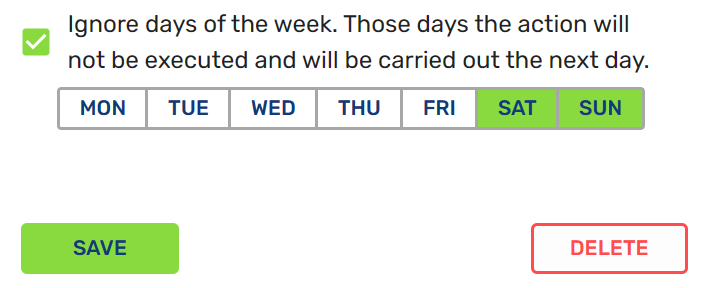
Choosing a date
You can choose a date and time on the calendar in an easy way. Please, be careful choosing the morning (AM) or afternoon/night (PM).
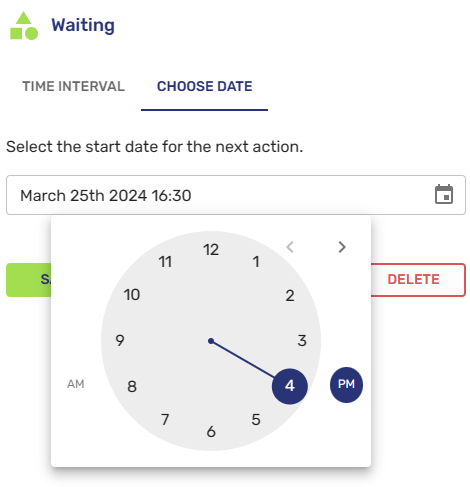
Updated about 2 months ago
