Journey Management
API
Manage Journeys
You can Edit, Clone and Remove clicking on the correct icon for each Journey. It is an easy way to update all journeys.
indigitall coinYou don't have to be a genius but keep journeys tidy. Every journey should have a suitable name and you must remove what you don´t need. You will save time!
Validate - Activate
On the top area, you have two green buttons:
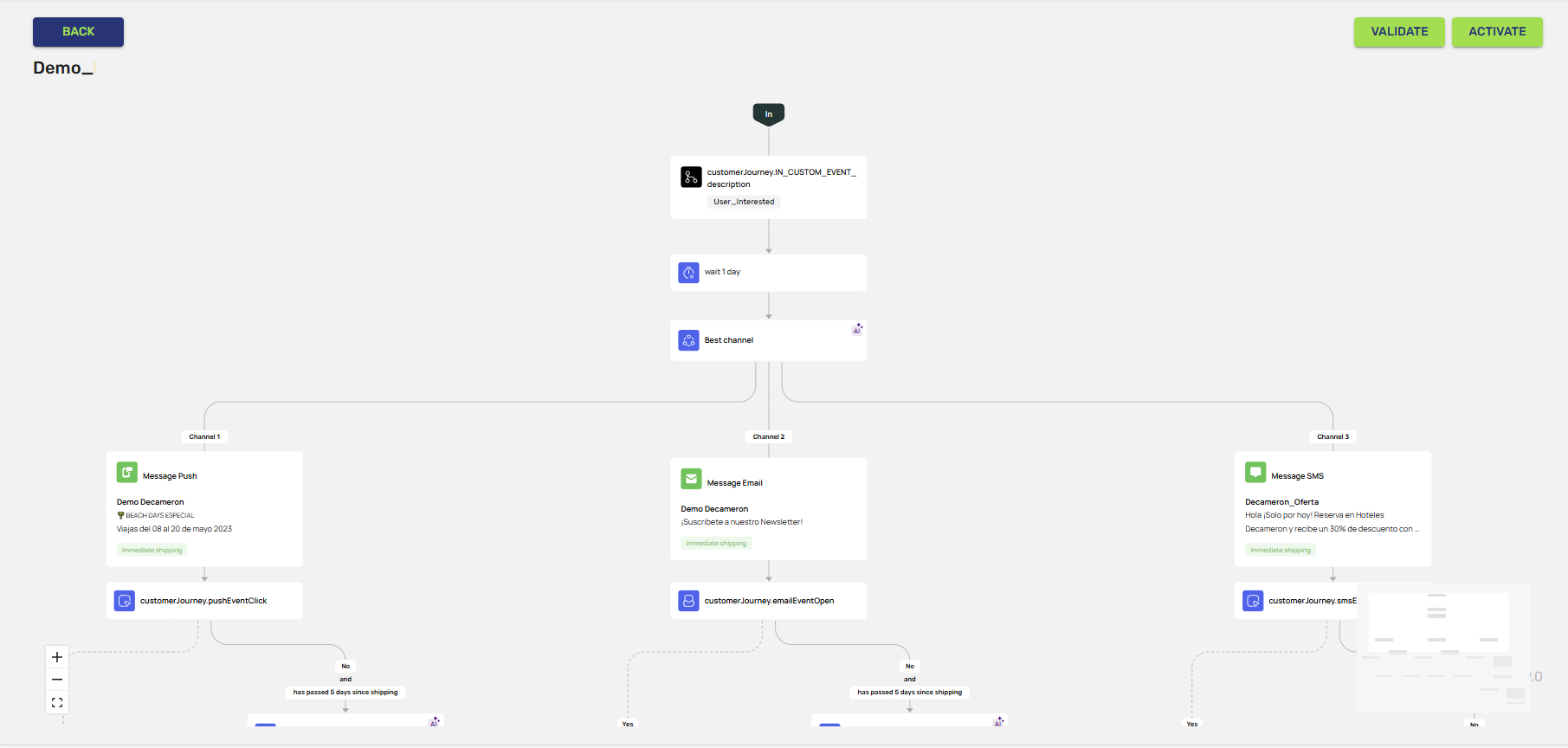
-
Validate: The Validate button is created to help you about the creation process. If when you click, a pop-up windon opens to say that it is not possible to validate then something is wrong. Please check all steps to see if any field is empty or wrong.
-
Activate: When your journey is ready and after validating, click on Activate button to start. Then a new window will appear to give you some options about the journey:
- Allowing re-entry into the Journey: If enabled, the system will check for conditions every ten minutes. If you want the system to perform this check only once, do not enable this option.
- Maximum number of entries: Define how many times you want the customer journey to repeat. If left blank, it will repeat indefinitely (e.g., for birthdays). For instance, if you’re running a week-long discount campaign, you might want to send one promotion daily, so you would set this value to 7.
- Indicates the timeout (minutes/hours/days): This defines how often the system re-checks the conditions. For date-related journeys, you should set this to 1 day to avoid sending multiple notifications on the same day.
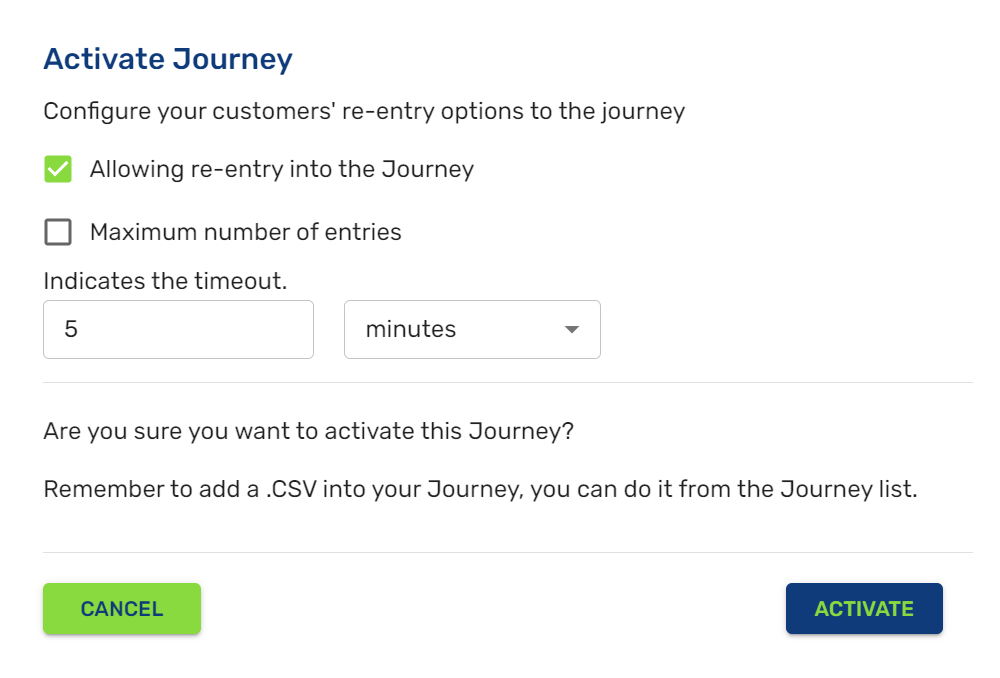
After answering these options, please click on the Activate button. Then you can upload your .CSV file with your audience from the journey list clicking on the up arrow icon.
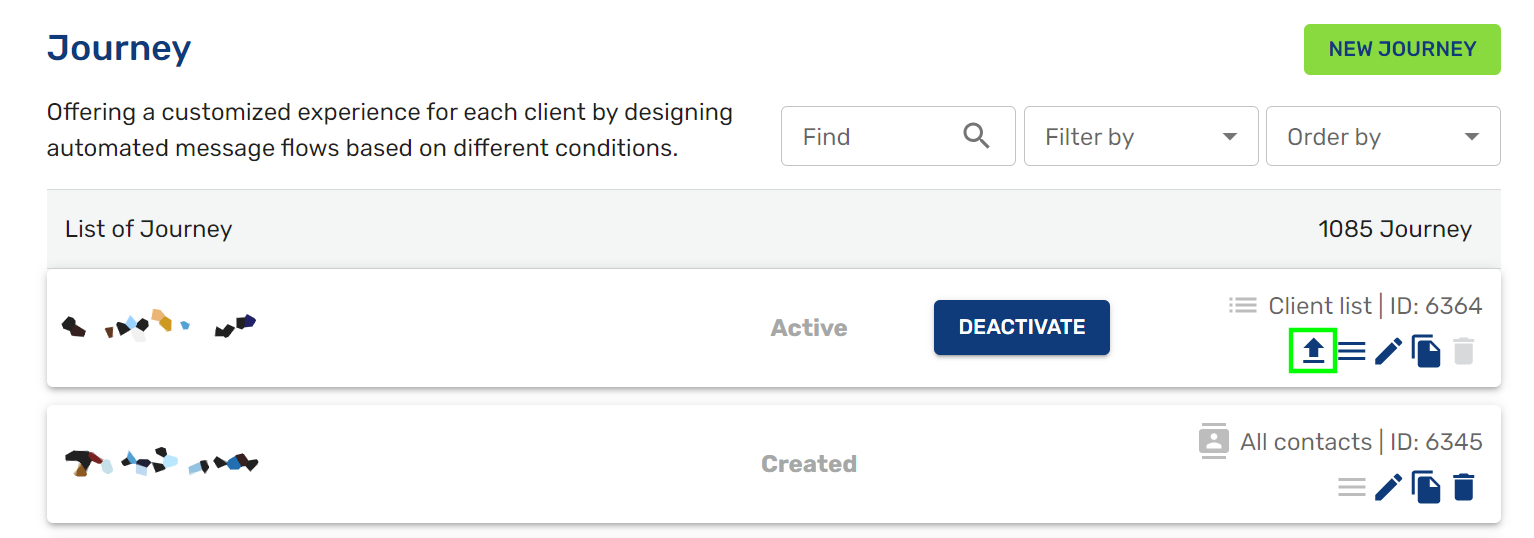
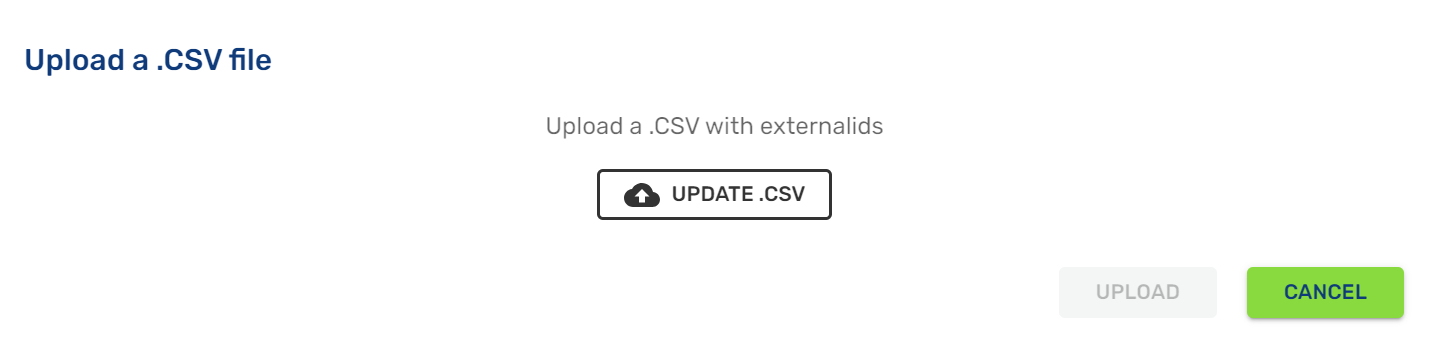
You need to upload a .CSV file with the customerId (externalId) of each user you want to impact. Good! Now the journey is working.
NOTICEOnce the journey is activated, you can´t edit it. If you need any change, you will clone it and edit with the new needs the new created journey. Remember you need Validate and Activate it to start.
Deactivate
You can deactivate a journey anytime to finish its activity. Be careful; this action is irreversible.
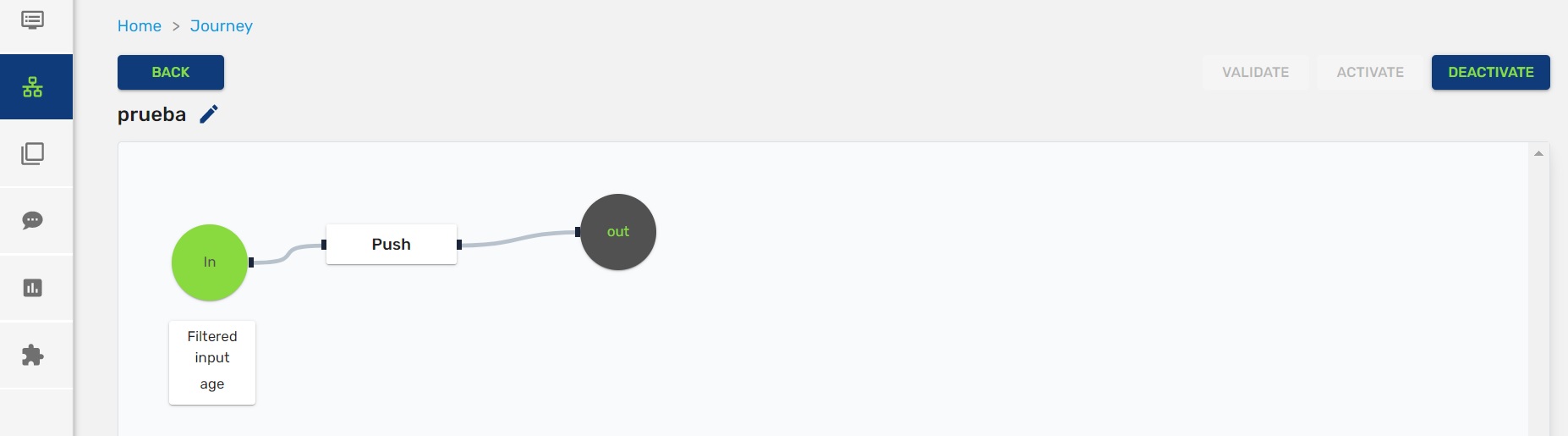
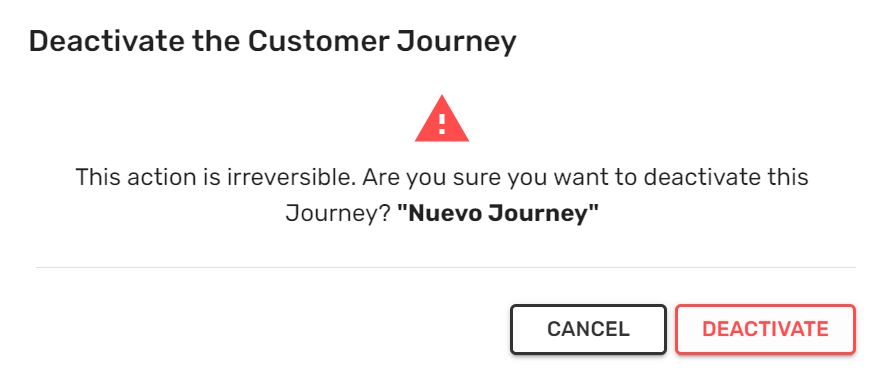
Updated about 2 months ago
