Email Statistics
API - Statistics
To find the reports of all email campaigns, you must go to the menu Statistics>Email.
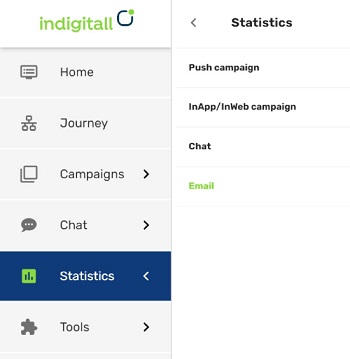
At the top area, in the left, you find the spaces to choose the time interval you need to search.
On the righ area you can choose what parameters (Sent / Opened / Clicked / Failed) you wish see on the graphic. If you click on All, you will see all parameters. If you unclick All, then you can click on the parameter you need, one or more.

Below, in the graphic you can choose any day to see the figures for this day. At the top left area, you can see the total figures for the chosen time interval.
- Sent: Total number of recipients to receive the email.
- Opened: Number of recipients that opened the campaign any number of times.
- Clicked: Number of recipients who clicked any link or button.
The statistics are updated on an hourly basis. You can see the new results every hour.
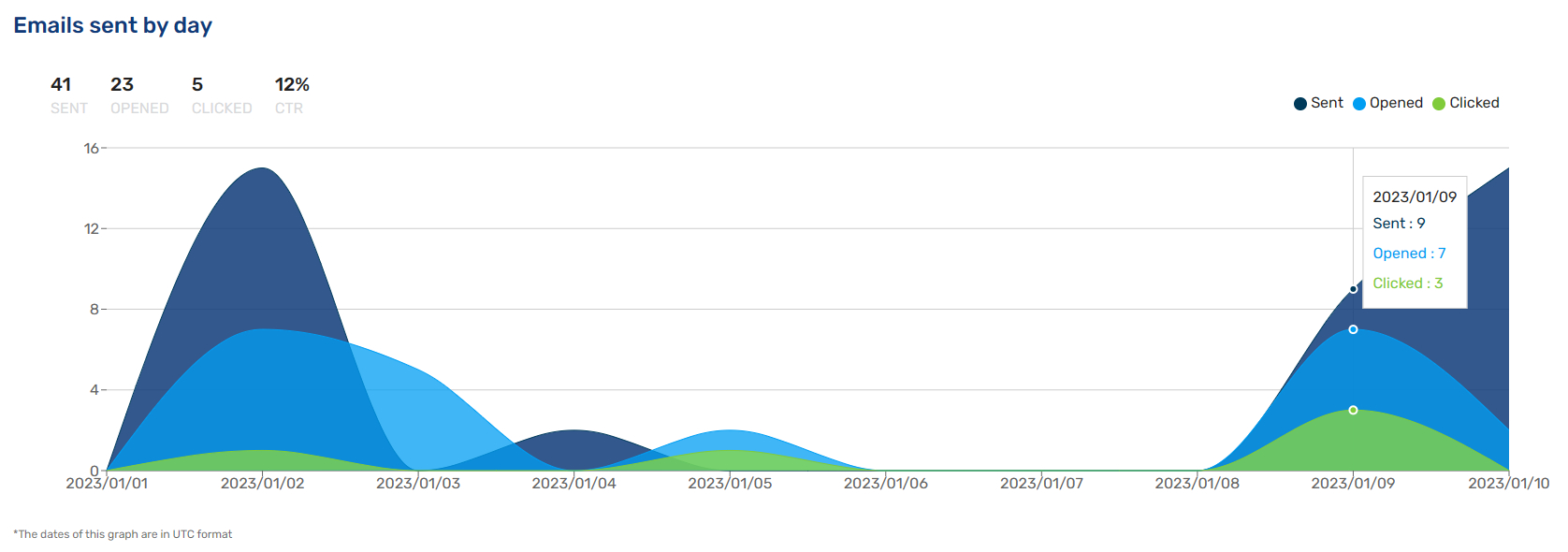
Download .CSV reports
In addition, you can download a .CSV file with statistics by date, with email data and by campaign. In these files, you can see the full information in detail (how many times an user opened the email, how many times clicked on a specific button...).
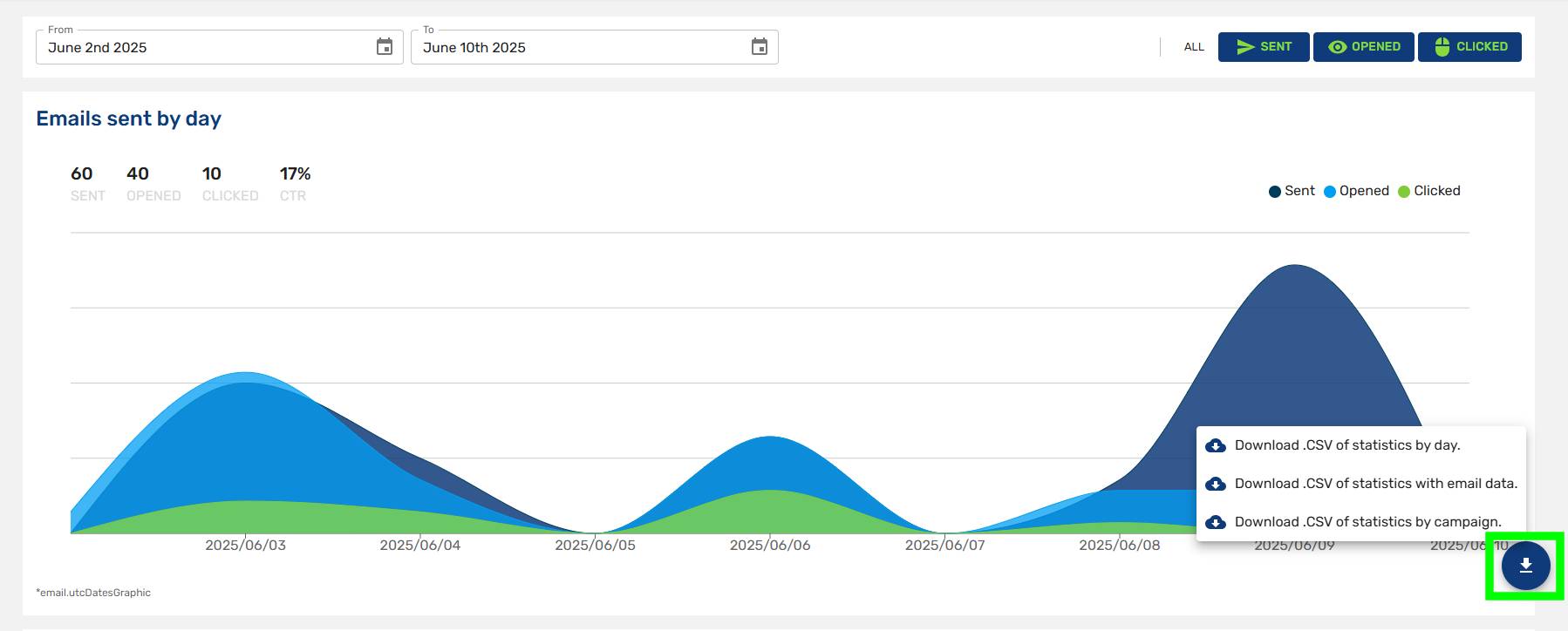
Below we detail the fields that appear in the .CSV file according to the selected report.
Statistics by date
- statsDate: The specific calendar date for which the email statistics are reported. This field is used to group and analyze campaign activity on a daily basis.
- numContactsSent: The total number of email messages sent to contacts on the given date. This includes all attempts to deliver, regardless of whether the messages were successfully delivered.
- numContactsClicked: The number of unique contacts who clicked on one or more links in the email on that date. This metric reflects user engagement per day.
- numContactsOpened: The number of unique contacts who opened the email on that specific date. Used to evaluate open rate trends and recipient interest over time.
- numContactsSpammed: The number of contacts who reported the email as spam on that date. Monitoring this daily helps identify potential issues with content or list quality.
- numContactsSoftBounced: The number of email messages that temporarily failed to deliver on the reported date due to reasons like full inboxes or temporary server issues.
- numContactsHardBounced: The number of email messages that permanently failed to deliver on the given date, often due to invalid email addresses or domain errors.
- numContactsBlocked: The number of emails that were actively blocked by the recipient’s email server or spam filter on that day. High block rates may indicate reputation issues.
- numContactsDelivered: The total number of emails successfully delivered to recipients' inboxes on the reported date. This figure excludes bounces and blocks.
Statistics with email data
- applicationId: A unique identifier for the application or platform from which the campaign was sent.
- campaignId: The unique ID of the campaign associated with this email. This links the email data to a specific marketing campaign.
- campaignName: The name of the campaign to which the email belongs. Used for easier identification and reporting.
- campaignCreatedAt: The timestamp indicating when the campaign was originally created. Helps provide context for when the campaign lifecycle began.
- campaignUpdatedAt: The timestamp showing the most recent update to the campaign. This may reflect edits to content, audience, or settings.
- sendingId: A unique identifier for the individual sending event. Helps distinguish between multiple sends of the same campaign.
- email: The sender's email address. Represents the individual or system that initiates the campaign.
- sentAt: The exact date and time when the email was sent to the contact. Used for delivery tracking and time-based analysis.
- openedAt: The date and time when the recipient first opened the email. If blank, the email has not been opened.
- clicks: The number of times the recipient clicked on one or more links within the email. If clicks occurred, each instance is typically logged with the exact date and time, allowing for precise tracking of engagement behavior. This timestamp helps analyze user interaction patterns, such as the day and time of highest activity.
- spammedAt: The date and time when the recipient marked the email as spam. Used to monitor complaint rates and list quality.
It's possible to download a report where a specific date appears in the spammedAt field, but there's no corresponding entry in the blocked field. This happens because the email was initially marked as spam (and the spammedAt field logs the exact time it occurred), but in subsequent delivery attempts, the message successfully reached the recipient. As a result, the blocked field remains empty.
- softBounces: Indicates whether the email experienced a soft bounce. These are temporary delivery failures (e.g., mailbox full or temporary server issue).
- hardBounces: Indicates whether the email experienced a hard bounce. These are permanent delivery failures (e.g., non-existent email address).
- blocked: This field will display the exact time of the block and the reason it occurred. Below, we outline all possible causes of the block so you can address and resolve them accordingly.
Statistics by campaign
- campaignId: A unique identifier assigned to each campaign. Used to distinguish and reference campaigns in the system.
- name: The name or title of the campaign, as defined by the user at the time of creation.
- createdDate: The date and time when the campaign was created. Useful for tracking campaign history and performance over time.
- numContactsSent: The total number of contacts to whom the campaign was successfully sent. This includes all recipients regardless of interaction.
- numContactsClicked: The number of unique contacts who clicked on at least one link within the campaign message.
- numContactsOpened: The number of unique contacts who opened the campaign message. This metric helps evaluate engagement levels.
- numContactsSpammed: The number of contacts who marked the campaign message as spam. A high number may indicate poor targeting or content issues.
- numContactsSoftBounced: The number of contacts whose messages could not be delivered temporarily (e.g., due to a full inbox or server issues).
- numContactsHardBounced: The number of contacts whose messages were permanently undeliverable (e.g., invalid email address).
- numContactsBlocked: The number of contacts whose email provider blocked the message from being delivered, often due to spam filters or blacklisting.
- numContactsDelivered: The number of contacts who successfully received the campaign message in their inbox (excluding bounces and blocks).
Block Reasons
The final field in the email data statistics refers to emails that were blocked, along with the specific underlying reason. We’ll explain it to you!

Each of the following fields represents a specific reason why an email was blocked from reaching the recipient. These details help diagnose and resolve deliverability issues.
- recipient: The email address of the recipient serves as the identifier for the failed delivery. Pay close attention when entering email addresses—typos are a common cause of delivery failure.
- mailbox inactive: The recipient's mailbox is no longer active. This typically occurs when the email account has been closed or deactivated.
- quota exceeded: The recipient's inbox has exceeded its storage limit and cannot accept new messages until space is freed.
- blacklisted: The sender’s domain, IP, or server is on a blacklist used by the recipient’s email provider, which prevents delivery.
- spam reporter: The email address or domain has previously been reported for sending spam by users, leading to automatic blocking.
- domain: Issues related to the recipient's domain, such as DNS misconfiguration or a non-existent domain.
- no mail host: The recipient’s domain does not have a valid mail server, making delivery impossible.
- relay/access denied: The sending server is not authorized to relay messages to the recipient’s server. This may be due to strict server policies or authentication issues.
- greylisted: The recipient's server temporarily rejects the message as a spam-prevention measure. Delivery will be re-attempted.
- typofix: The recipient email appears to contain a typo (e.g., "gmial.com" instead of "gmail.com"). The system identifies and flags these as likely delivery failures.
- content: Bad or empty template. Make sure the template you're using contains content and isn't corrupted.
- error in template language: The email template contains invalid or malformed syntax, preventing successful rendering and delivery.
- spam: The message was flagged as spam by the recipient's email system due to factors like language, formatting, or reputation. You should contact us to investigate this issue.
- content blocked: Specific content elements—such as attachments, URLs, or keywords—were blocked by the recipient’s filtering system. Please contact us so we can review the email content.
- policy issue: The email was rejected due to a policy violation, such as sending to a restricted address or exceeding rate limits. Although we do receive alerts when this happens, make sure to contact us for further information.
- system: A generic server-side error occurred during delivery. Please contact us if you receive an event of this type.
- protocol issue: An error occurred in the communication protocol between the sender and recipient’s email servers. We will fix it.
- connection issue: A network or connectivity problem prevented the sender from establishing a connection to the recipient’s mail server.
- preblocked: The system preemptively blocked the email before attempting delivery, usually based on known high-risk patterns or prior negative signals. We didn't try to send it to avoid damaging your reputation.
- duplicate in campaign: The email was identified as a duplicate within the same campaign and was not sent again to avoid redundancy.
Reports for each campaign
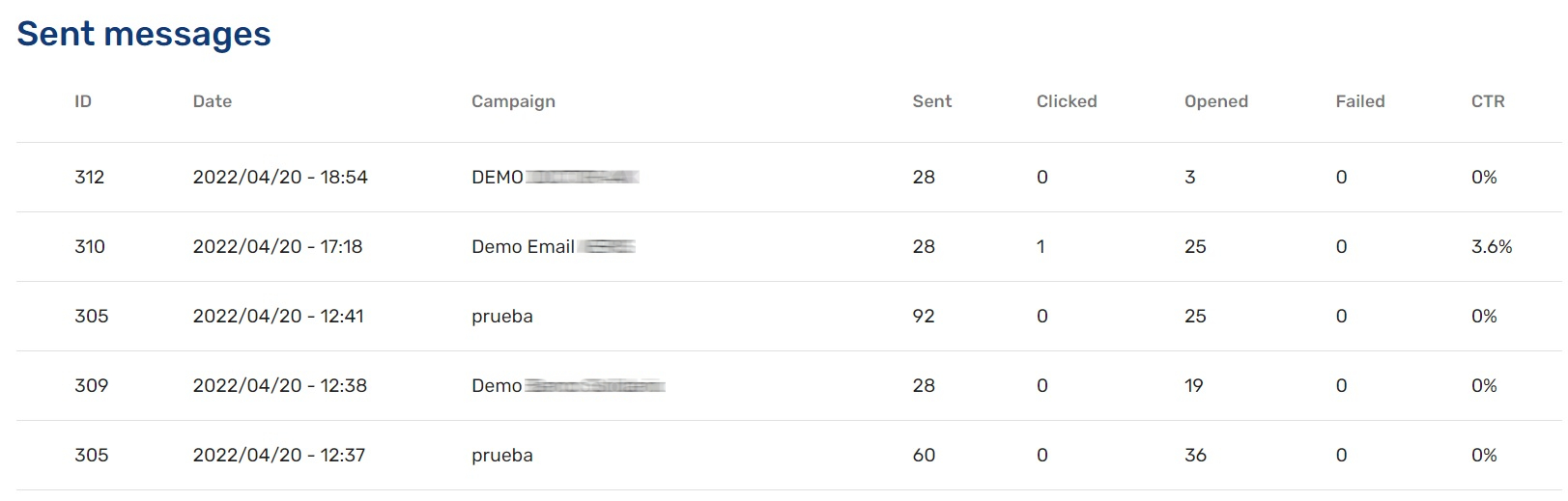
Also you can see a list the all emails sent with their date of delivery, campaign name, number of sent, clicked, opened and failed and moreover the CTR (Click Through Rate).
Updated 2 months ago
