Meta Business Verification
In order to have access to higher account tiers in the WhatsApp Business API account, you must complete Business Verification within the Business Manager. This means you will have to provide Facebook with some documents to prove the existence and legitimacy of your business.
- Even though the Business Verification is required by Meta for a company to have access to higher account tiers the WhatsApp Business API, this process is completely unrelated to WhatsApp. For support about issues with the Business Manager, please reach out to direct Meta support through the "?" (help) icon on the bottom left corner of the page.
Business Manager Verification Process
1. Access Business Manager Security Center
To start the verification process go to Security Center and click Start Verification in the Business verification section.
2. Select Your Business
If your business is already listed | If your business is not listed |
|---|---|
Confirm your business details Select a phone number that you have access to from the drop-down menu and click Next. Double check for any typos or other errors: you will not be able to edit this information upon submission. Get a verification code Choose to receive the verification code on your business phone number via a text message or a phone call or via email. The phone number option may not be available in all countries. Please make sure that the email registered has the same domain as the website. Accepted example Email: [email protected] Site: www.business.com Not accepted example Email: [email protected] or [email protected] Site: www.business.com Or verify your domain If your domain is already verified, click Use Domain Verification. If not, complete the domain verification process, then return to the Security Centre and select Continue. Enter verification code (not applicable if you use domain verification) Enter your verification code. Click Submit. You can skip the remaining steps 3 & 4 below. | If you cannot see your business in the list please select None of these match. |
3. Verify the Legal Business Name
You may be asked in step 3 to provide official documentation of your business’s legal name. Upload an official document that matches the business’s legal name you entered in step 1, such as a business license, articles of incorporation or business tax registration.
Please check here the list of the documents accepted and not accepted before submitting them.
4. Verify the Business Address or Phone Number
Upload a document that shows both the legal name of your business and the mailing address or phone number shown on the screen.
Please check here the list of the documents accepted and not accepted before submitting them.
After you upload the documents, Meta will review them as quickly as they can. This may take several days. You can check the current status of your verification by going to your Security Center.
When your business is verified you will be notified and you will also see the verified status in your account.
Documents needed for Business Verification
See table below for examples of the documents you can submit for your country.
Because of the differences between legal documents between countries, Meta has provided a list of the specific documents that need to be sent according to each country. Please see them bellow.
Brazil
- Business bank statement
- Cadastro Nacional da Pessoa Jurídica (CNPJ)
- Certificado da Condição de Microempreendedor Individual (MEI)
- Contrato Social
- Utility bill
China
- 公司註冊證書
- 商業登記摘錄
- 商業登記證
- 营业执照
- 銀行帳單
Cyprus
- Αντίγραφο κίνησης λογαριασμού / Hesap özeti
- Εγγραφή στο μητρώο Φ.Π.Α.
- Καταστατικό / Şirket ana sözleşmesi
- Μητρώο Επιχειρηματικών Οντοτήτων
- Συστατική Πράξη Εταιρείας / Şirket Kuruluş Onay Belgesi
France
- Avis de situation au repertoire Sirene
- Extrai d'immatriculation D1
- Extrait K, L, Kbis ou Lbis
- Facture d'électricité, de gaz ou d'eau
- Lettre de confirmation de numéro SIREN délivrée par l'Urssaf
- Statuts de l'enterprise
- VAT registration
India
- Business bank statement
- Business license
- Certificate of incorporation
- Goods and services tax registration certificate(GST)
- Permanent Account Number Card (PAN)
- Shop establishment certificate
- Udyog Aadar (UID)
- Utility bill
Indonesia
- Business bank statement
- Izin Usaha Mikro Kecil (IUMK)
- Nomar Induk Berusaha (NIB))
- Surat Izin Usaha Perdagangan (SIUP)
- Surat Pengukuhan Pengusaha Kena Pajak (SPPKP
- Tanda Daftar Perusahaan (TDP
- Utility bill
Ireland
- An Oifig um Chlárú Cuideachtaí
- Business bank statement
- Business tax certificate
- Certificate of business incorporation
- Certificate of registration
- Utility bill
Italy
- Atto Costitutivo
- Certificato di Registrazione Aziendale
- Registro Imprese dell'archivio ufficiale della CCIAA
- Statuto
- Business bank statement
- Certificate of formation
- Utility bill
- Value Added Tax Certificate (VAT)
Japan
- 個人事業の開業, 廃業等の届出書
- 営業許可
- 定款
- 履歴事項全部証明書
- 法人番号指定通知書
- 納税証明書
- Business bank statement
- Utility bill
South Korea
- 사업자등록증
- 요금납부 내역서
- 지방세 납세 증명서
- 지방세 납세 증명서
Taiwan
- 台中市政府函
- 有限公司设立登记表
UAE
- Certificate of formation
- رخصة تجارية
- شهادة تسجيل لضريبة القيمة المضافة
- فاتورة اتصالات
- فاتورة الكهرباء
- كشف حساب بنك
Ukraine
- Виписка з єдиного державного реєстру юридичних осіб , фізичних осіб-підприємців та громадьских формувань
- Виписка з єдиного державного реєстру юридичних осіб та фізичних осіб-підприємців
- Витяг з реєстру платників єдиного податку
- Свідоцтво платника єдиного податку
United Kingdom
- Business bank statement
- Certificate of Incorporation
- Certificate of public liability insurance
- Companies House document
- Company registration number (CRN)
- HM Revenue and Customs: VAT certificate
- HM Revenue and Customs: Account statement
- Utility bill
United States
- Articles of incorporation
- Business bank statement
- Business license
- Employer identification number (EIN)
- IRS SS-4 (Ein Assignment Letter)
- IRS 147c (EIN Confirmation Letter)
- Taxpayer identification number
Other countries
- Utility bill like a phone or electricity bill
- Bank statement
- Business licenses and permits from any level of government
- Certificate of formation or incorporation
- Business Tax or VAT registration certificate
- EIN confirmation letter from the IRS (U.S. only)
- Federal tax returns to the IRS by company (U.S. only)
- Business bank account statements
- Business credit report from one of the reporting agencies
Documents are not accepted:
- Invoices
- Purchase Orders
- Self-filled applications for the company
- Tax returns filed by you or your company
- Website print
- Other documents like company flyers, letterhead, etc.
Checklist for Business Verification
To increase the company's chances of being verified by Meta, it is important that:
- The company's website is active and complete, containing the company's name and address
- The account email is from the same domain as the company's website provided in the documentation
- If the verification will be made through the phone number, make sure you are able to receive the call. If the phone has IVR, disable it temporarily
- The company's trade name in the documentation is the same used on the website and on the Meta page. If different, the names need to be related in some way on the website. For example, at the footer, enter "Company ABC powered by company D"
After submitting the documentation, you will be informed via email about the progress of the company's verification.
If the Start Verification button is not available
Your Business Manager may not be eligible verification. In this case, you won’t be able to click the Start Verification button:
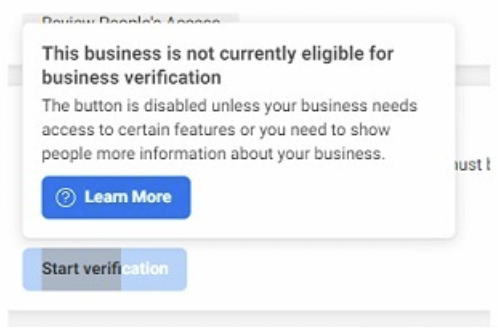
To enable the button, please:
- Fill out all of the information in the Business Info page, inside the Meta Business Manager settings
- Create a WhatsApp Business API account with indigitall using the signup form
The WhatsApp Business API account will be placed under the Limited Access Tier and the Start Verification button will be available. As soon as the verification process is completed, the account will be placed in the Standard Access Tier.
My Business Verification request was rejected: What to do now?
If your request for business verification was rejected by the Meta team, you should receive an email notification noting that the documents you attached didn't pass the verification process.
To know more information about the rejection, you should go to your Meta Business Manager → Security Center → Contact Facebook (under the message that the request was rejected).
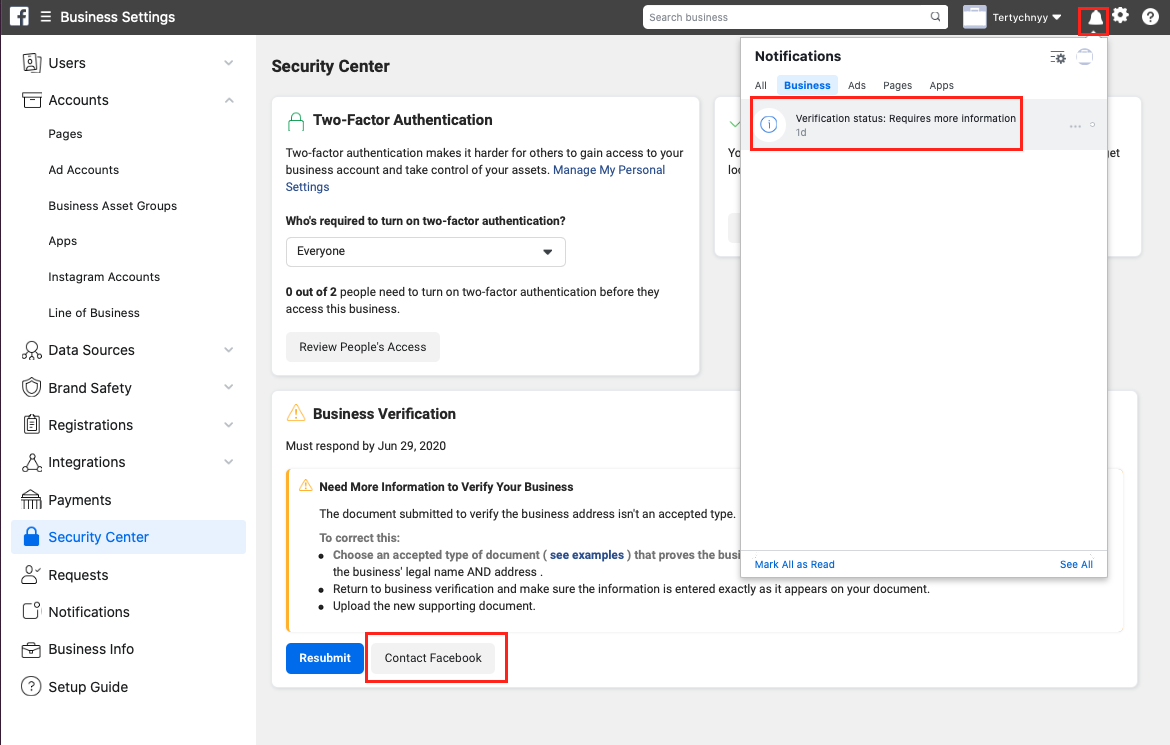
On the new page, you will see your ticket/case number.
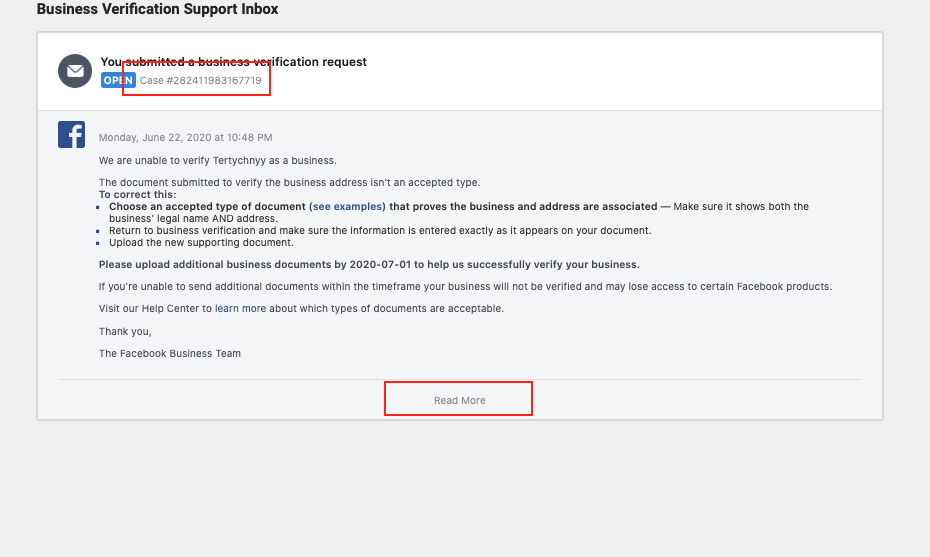
If you click on the ‘Read More’ button, you can start interacting directly with Facebook Support to find out what is missing or which documents are not correct.
Meta Support can provide help in many languages.
If you still can't understand why your Business Verification request is being rejected, please contact our Support team with the following information so we can help you with this process:
- Phone number
- Meta Business Manager ID
- Case number
- Date you submitted the verification documents
- Screenshot of the Business Verification Support Inbox, like the image above.
Is Business Verification the same thing as the green check?
No.
Business verification is different from the verified badge, also known as green check or Official Business Account (OBA).
Official Meta Documentation
For more info on the Business Verification Process, please refer to the Official Meta Documentation on the subject:
Updated about 1 month ago
