Outbound Messages
You can send outbound messages through chat service into your omnichannel strategy:
Go to Campaigns / Chat templates sending
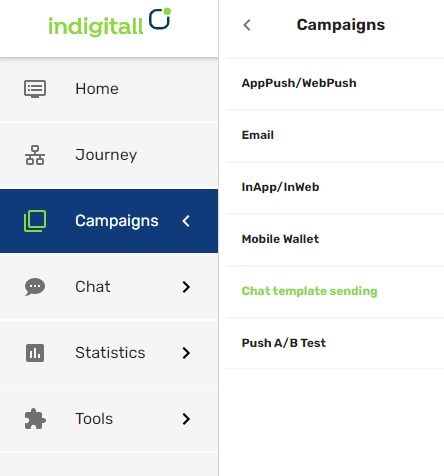
There are several options to do the message filling the corresponding fields:
- Single WhatsApp Sending
- Massive WhatsApp Sending
- Facebook Messenger Sending
- CSV WhatsApp Sending
indigitall is WhatsApp Business Solution Provider

Single WhatsApp Sending
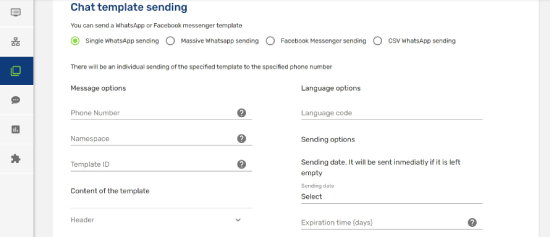
There will be an individual sending of the specified template to the specified phone number.
Message options:
- Phone Number: It must be a international format (+44072345677)
- Namespace : It is the namespace of the template in Meta pannel
- Template ID: ID of the template in Meta pannel
Content of the template:
- Header: Text and multimedia options
- Body: Text option
- Footer: Text option
- Buttons: The buttons must be on the corresponding template. Remember that the buttons must be in the same order as in the template. It is available a Quick Reply choosing an event and a URL link choosing the corresponding URL.
Language options
Language Code: Choosing the code of each language (see options)
Sending options
Select the date to send the message. It will be sent inmediatly if it is left empty.
Also you can choose de Expiration time (in days) to avoid deliveries from this date.
Once all fields are completed, the message is ready to send. Please click the greenPerform Sending button.
Massive WhatsApp Sending
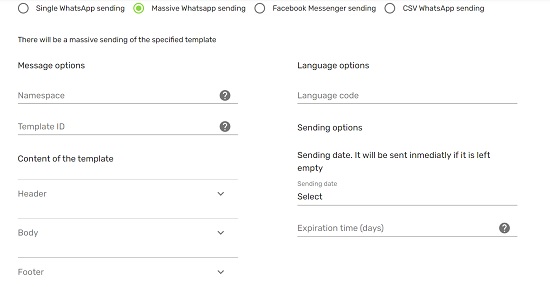
There will be a massive sending of the specified template.
Message Option
- Namespace: namespace of the template in Meta pannel
- Template ID: ID of the template in Meta pannel
Content of the template
- Header: Text and multimedia options
- Body: Text option
- Footer: Text option
- Buttons: The buttons must be on the corresponding template. Remember that the buttons must be in the same order as in the template. It is available a Quick Reply choosing an event and a URL link choosing the corresponding URL.
Language options
Language Code: Choosing the code of each language (See options)
Sending options
Select the date to send the message. It will be sent inmediatly if it is left empty.
Also you can choose de Expiration time (in days) to avoid deliveries from this date.
Once all fields are completed, the message is ready to send. Please click the greenPerform Sending button.
Facebook Messenger Sending
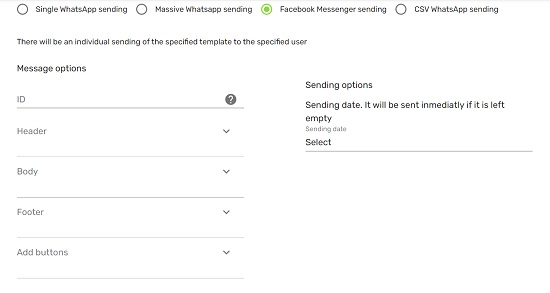
There will be an individual sending of the specified template to the specified user
Message options
- ID: Recipient ID
- Header: Text option; write your text
- Body: Text option; write your text
- Footer: Text option; write your text
Add buttons: There are three options
- Quick Reply: Choose the event
- Phone Call: Write the phone number
- URL: Write the URL for the link
Sending options
Sending date: Choose the date to send the message. It will be sent inmediatly if it is left empty.
Once all fields are completed, the message is ready to send. Please click the greenPerform Sending button.
Chat Template Sending
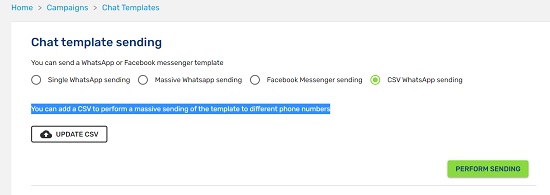
You can send a WhatsApp or Facebook messenger template.
You can add a CSV to perform a massive sending of the template to different phone numbers. Please see this example of CSV template to upload.
Reports
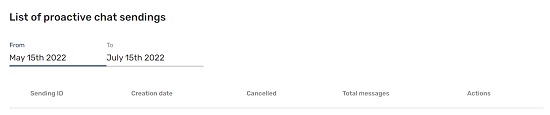
In each category, you can see the analytics of a time interval with several parameters.
Updated over 1 year ago
