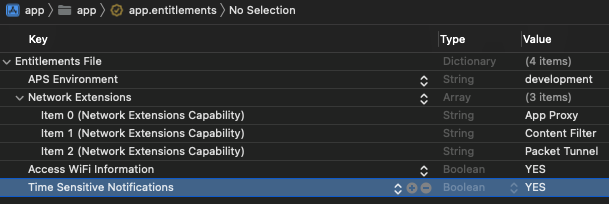| This project includes a simple implementation for all features of indigitall SDK for iOS devices. Every feature is implemented in its own activity. |
|---|
| > > Click here to see examples |
What do you need for integration?
- An account to access into indigitall console. If you don't have it, please contact with us here.
- The next thing is to have a project associated with the application web (web browsers) and / or mobile (android, ios). See more details here.
It is important since the project contains the configuration data of your application, that is, the domain where your website is hosted, the safari or iOS certificates or the firebase key that android uses. It all depends on the platforms (web or app) that the project uses.
You will need the App Key of the project, which is the key that our system uses to identify it so it is unique for each project. You can find it in the administration console within the Configuration section in the Projects tab. You can see it in the following image, and to copy it; it is easy to click on the icon next to the key (App Key).

- A valid push certificate for iOS. Learn how to get the push certificate from APNS
- Xcode
- An iOS device to run the app
Integration
This article shows the minimum development that must be done to start registering devices and being able to carry out the first push campaigns.
Adding the SDK dependencies
The SDK is available through CocoaPods.
CocoaPods
The SDK is available through CocoaPods.
CocoaPods is a valid dependency manager for Swift and Objective-C, being the most popular in iOS development.
If you don't have it yet, install CocoaPods. Open your terminal and run the following commands:
$ cd /ROOT/OF/YOUR/PROJECT
$ gem install cocoapods
$ pod initSwift Package Manager
SPM, or Swift Package Manager, is a tool for distributing iOS code. In the same way that we have explained with CocoaPods. But in this case, to import the package, you have to go to File->Add Pacakages and it will show you the following screen:
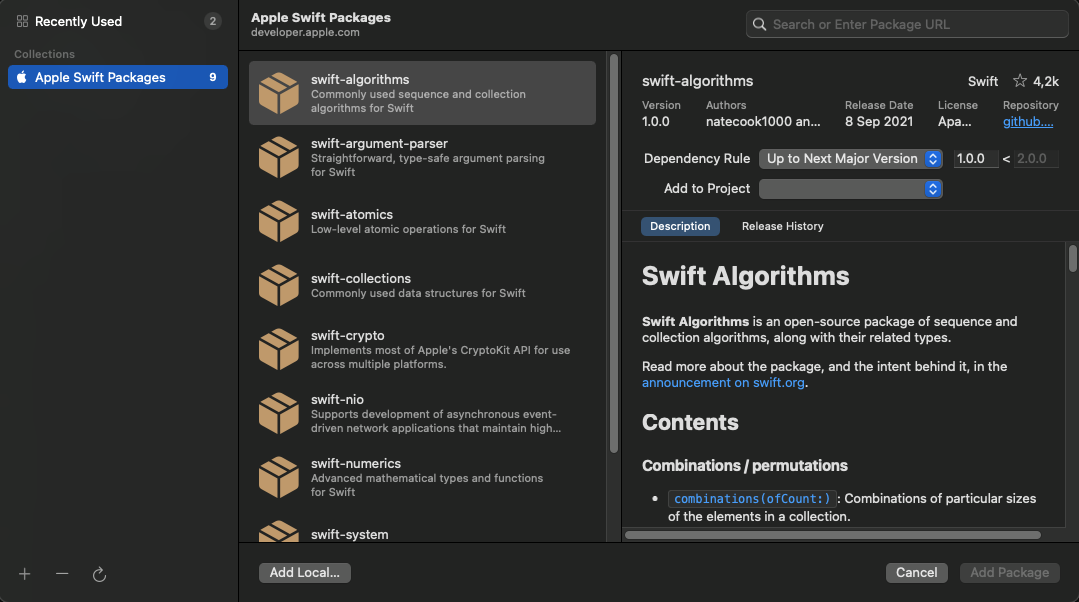
Then, go to the search engine at the top right, and add the following url: https://bitbucket.org/indigitallfuente/ios-sdk-pod/src/Indigitall/ as show below
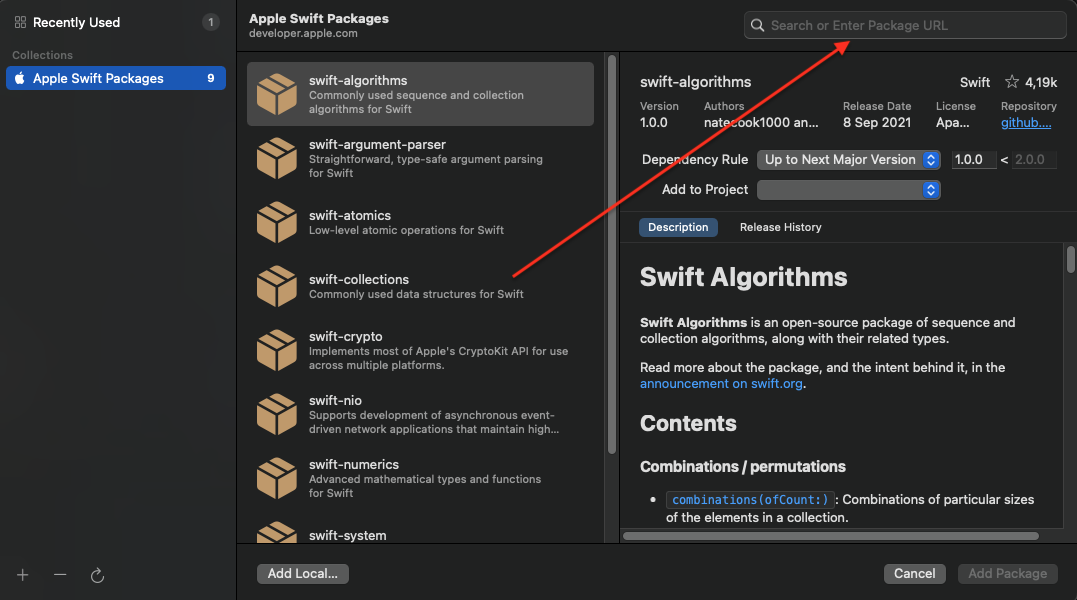
You add the package, and you can continue with the integration.

Notification Service Extension
From the release of iOS 10 , apps can manage rich push notifications, that is, with images, gif, video, buttons, etc.
In order to use these features, your app needs to implement the Notification Service Extension.
-
- Add a new Notification Service Extension to your project (Xcode: File> New> Target) .
-
- Add the extension target** in your application.
-
- Once created, you have to look at two points in the NSE target:
- The Bundle identifier has to be the same as that of the app plus the Display name of the NSE.
- In the deployment info field, you must indicate the minimum iOS system that you want to impact, so we recommend that it be the same as the one you have planned in the app.
- Once created, you have to look at two points in the NSE target:
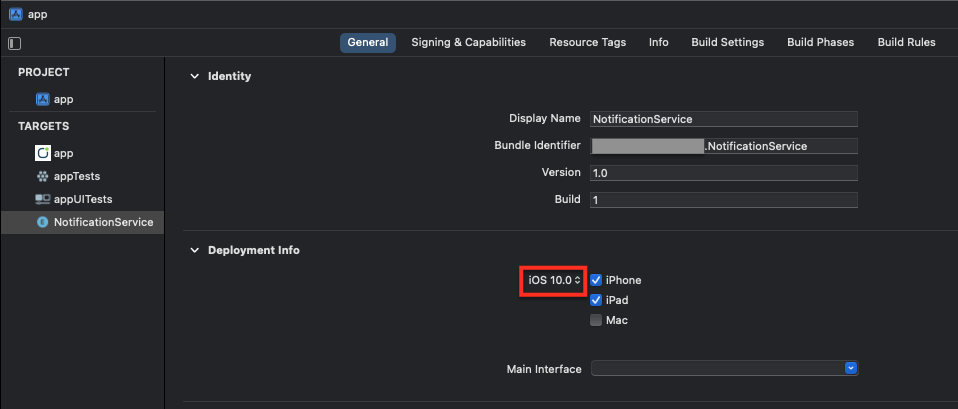
* You have to be careful at this point because Xcode when creating the target, configures the deployment info in the latest iOS system available. If you do not put it right, on devices below the indicated target it will not show rich notifications.*4. The file NotificationService will have been created within this target. Overwrite all content with the following code:
import Indigitall
class NotificationService: UNNotificationServiceExtension {
var contentHandler: ((UNNotificationContent) -> Void)?
var bestAttemptContent: UNMutableNotificationContent?
var request: UNNotificationRequest?
override func didReceive(_ request: UNNotificationRequest, withContentHandler contentHandler: @escaping (UNNotificationContent) -> Void) {
self.contentHandler = contentHandler
self.request = request
self.bestAttemptContent = (request.content.mutableCopy() as? UNMutableNotificationContent)
Indigitall.didReceive(self.request!, withContentHandler: self.contentHandler!)
}
override func serviceExtensionTimeWillExpire() {
if let contentHandler = contentHandler, let bestAttemptContent = bestAttemptContent {
Indigitall.serviceExtensionTimeWillExpire(bestAttemptContent, withContentHandler: contentHandler)
}
}
}#import <UserNotifications/UserNotifications.h>
#import <Indigitall/Indigitall.h>
API_AVAILABLE(ios(10.0))
//NotificaiontService.h
@interface NotificationService : UNNotificationServiceExtension
@end
//NotificationService.m
@interface NotificationService ()
@property (nonatomic, strong) void (^contentHandler)(UNNotificationContent *contentToDeliver);
@property (nonatomic, strong) UNMutableNotificationContent *bestAttemptContent;
@property (nonatomic, strong) UNNotificationRequest *request;
@end
@implementation NotificationService
- (void)didReceiveNotificationRequest:(UNNotificationRequest *)request withContentHandler:(void (^)(UNNotificationContent * _Nonnull))contentHandler {
self.contentHandler = contentHandler;
self.bestAttemptContent = [request.content mutableCopy];
self.request = request;
[Indigitall didReceiveNotificationRequest:self.request withContentHandler:self.contentHandler];
}
- (void)serviceExtensionTimeWillExpire {
if (self.contentHandler != nil && self.bestAttemptContent != nil){
[Indigitall serviceExtensionTimeWillExpire:self.bestAttemptContent withContentHandler:self.contentHandler];
}
}
@endSwift application
Our SDK s developed in OBJ-C, so you need to add the import in a .h class like bridging header:
#import <Indigitall/Indigitall.h>
#import <IndigitallInApp/IndigitallInApp.h>You have to add onto your Build settings:
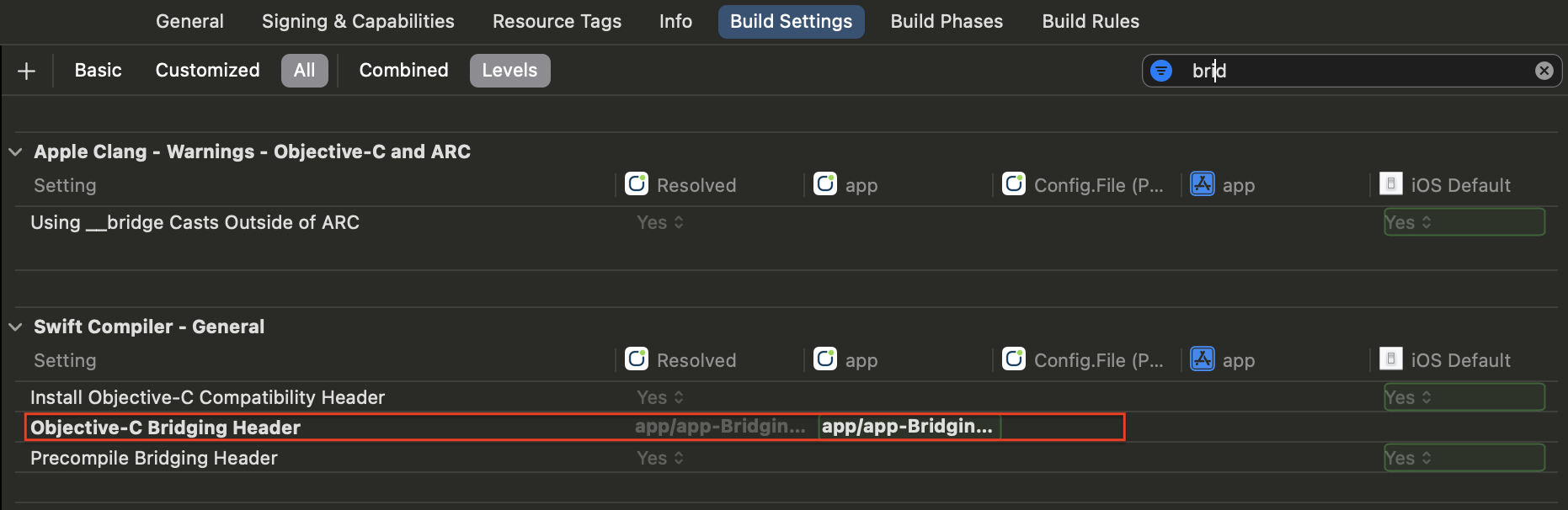
Configuration
Modify the PodFile file of your project and add this code:
target '<YourTarget>' do
pod 'indigitall-ios'
end
target '<YourTargetNotificationExtension>' do
pod 'indigitall-ios'
end
Remember:Add the corresponding pod from the SDK inside the names of the target that your application has.
Update the CocoaPod repository and install the dependencies from the terminal:
$ pod repo update
$ pod install
AttentionFrom here you must use .workspace instead of .xcproject to work on the project.
The main difference is that .xcproject is for a single project and .workspace can contain multiple projects.
Activate the capabilities
- Push Notifications in Background Modes
- Location updates
- Background Fetch
- Remote notifications
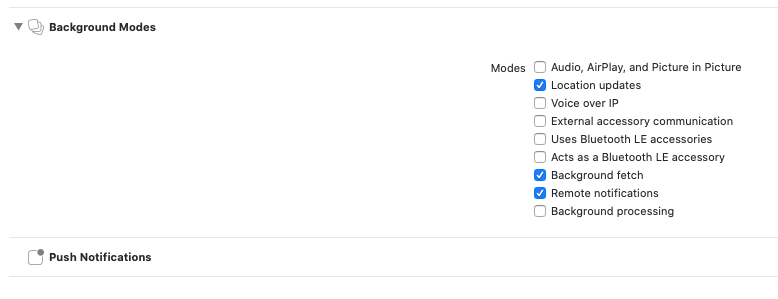
Time Sensitive Entitlement
If you want to send notifications that can skip the scheduled summary of the user (from iOS 15), you must add the following field in the application entitlement: