Notifications are delivered on a user’s desktop or mobile screen anytime they have their browser open, regardless of whether or not the user is on the website.
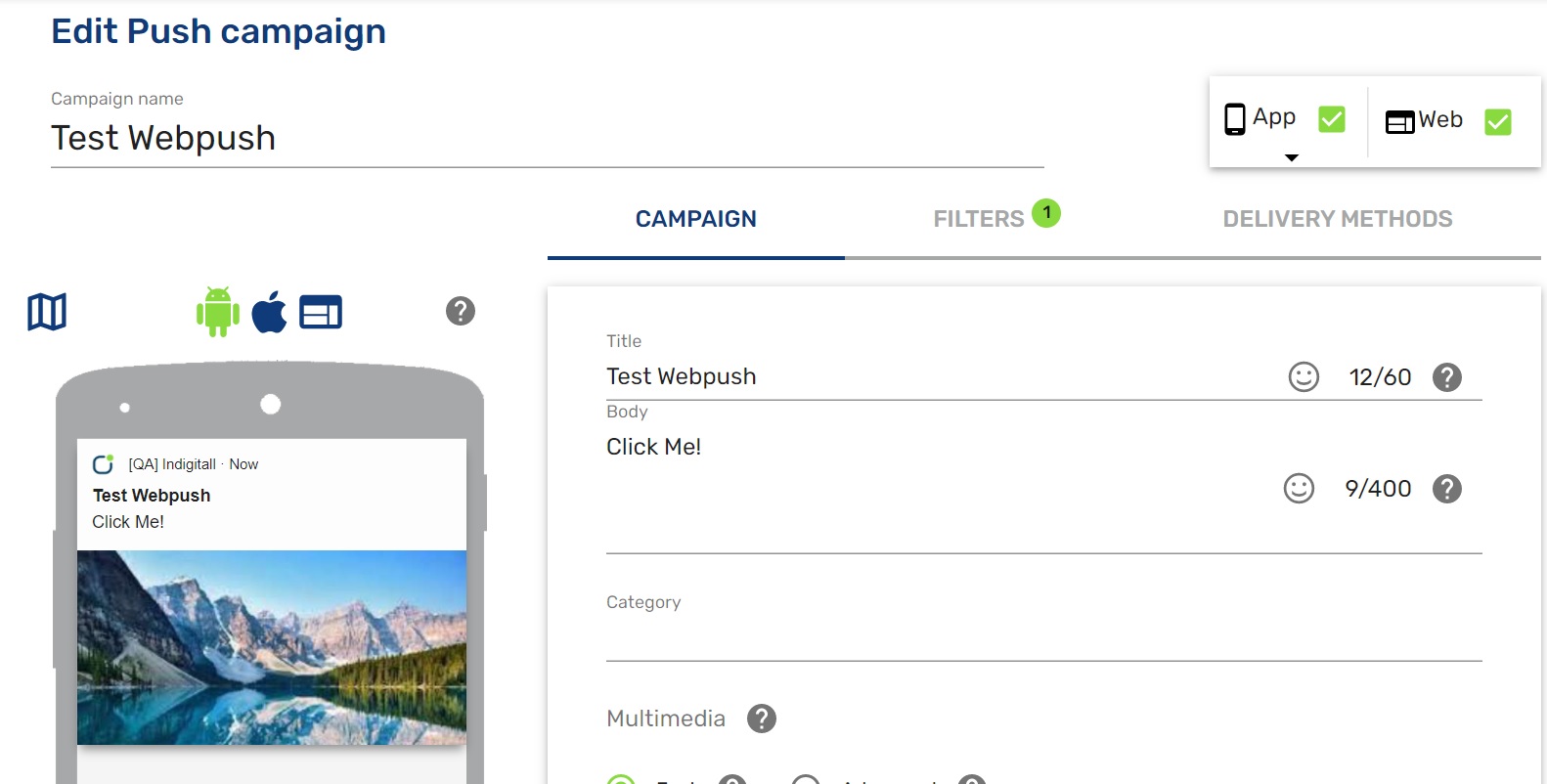
Check the integration
If everything went well, when you access your website again, you should see a message in your browser to allow notifications. Example:
Click Allow.
Then open the developer console (hit F12) and go to Console, you should see something like this:
[IND] Client: Method: PUT
URL: https://device-api.indigitall.com/v1/device?appKey=(yourAppKey)&deviceId=xxxxxxxx-xxxx-xxxx-xxxx-xxxxxxxxxxxx
Request Body: {
[...]
"pushToken": "https://fcm.googleapis.com/fcm/send/xxxx",s
"browserPublicKey": "xxxxxxxxxxxxxxxxxxxxxxxxxxxxxxxxxxxx",
"browserPrivateKey": "xxxxxxxxxxxx"
}
Response Code: 200
Response Message: OK
Response Body: {
"deviceId": "xxxxxxxx-xxxx-xxxx-xxxx-xxxxxxxxxxxx",
"enabled": true,
"platform": "webpush"
}Note that Response Code has the value 200.
If everything is correct, congratulations, you just need to create and send your first campaign!
Campaigns > Push > New push campaign
