Files verification
To verify that the integration was successful, do the following:
- In the case of integrating google services from Android Studio, in the project tab, verify that the google-services.json file has been correctly imported into the root of the project.
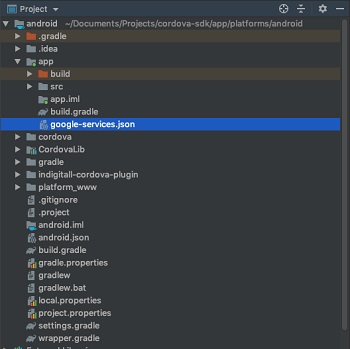
- In the case of integrating Huawei services, from Android Studio, in the project tab, verify that the agconnect-services.json file has been correctly imported into the root of the project.
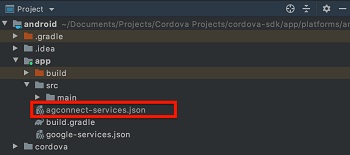
Modifications with Ionic
If you use Ionic & Capacitor you better implement our Capacitor SDK and then you can avoid all these modifications:
In case of integrating with Ionic and / or Ionic capacitor, the integration is done in the same way, only the mode of instantiating the plugin changes, for example the init would be as follows:
window['plugins'].indigitall.init({
appKey: "<YOUR_APP_KEY>",
senderId: "<YOUR_SENDER_ID>"
});Android
In the case of Android, it may not find the google-services.json configuration file in the root of the project, so in that case it will give you an error trace with the correct path, which is The next:
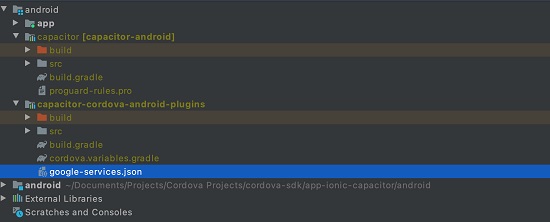
iOS
For iOS, the following method must be modified from the indigitall-cordova-plugin/src/ios/AppDelegate+indigitall.m file:

Validation
- Send a notification from the indigitall console. It is possible that the device counter appears at 0 in the console. Don't worry, it may take a few minutes to update, but you don't have to wait, the push should still arrive.
- Next go to the Logcat tab and look for the PUT / device call containing the parameters appKey, deviceId and pushToken and that returns HTTP 200.
