Adding the SDK dependencies
If you are with a version of Kotlin less than 1.5.21, you will have to add the following implementation of coroutines in the gradle dependencies:
dependencies {
implementation 'androidx.appcompat:appcompat:1.1.0'
...
implementation 'org.jetbrains.kotlinx:kotlinx-coroutines-android:1.5.1'
}- SDK compatibility with Android is as of Android 5.0
Adding Firebase Services
-
- To start you need a file called google-services.json. This file can be exported from the Firebase console.
-
- Move it to the root folder of your project. You should have something like this:

-
- Add the following lines on your app manifest-xml
<service android:exported="false" android:name="com.indigitall.android.push.services.FirebaseMessagingService" > <intent-filter> <action android:name="com.google.firebase.MESSAGING_EVENT" /> </intent-filter> </service> -
You also have to edit the build.gradle of the application, which is located in the following path:
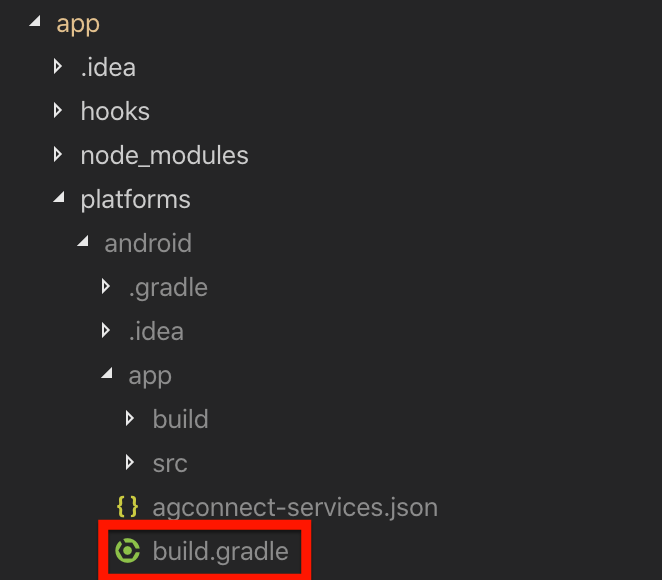
-
- Add the following lines:
-Huawei libraries only need to be added if HMS services are implemented
- Add the following lines:
//gradle project: add or modify if neccesary
buildscript {
repositories {
...
maven {url 'https://developer.huawei.com/repo/'}
}
dependencies {
...
classpath 'com.google.gms:google-services:4.0.+'
}
}
allprojects {
repositories {
...
maven {url 'https://developer.huawei.com/repo/'}
}
}
//gradle app: add or modify if neccesary
apply plugin: 'com.google.gms.google-services'
...
dependencies {
implementation fileTree(dir: 'libs', include: '*.jar')
// SUB-PROJECT DEPENDENCIES START
...
implementation "com.google.firebase:firebase-messaging:23.1.0"
implementation "com.huawei.hms:location:6.7.0.300" // GET LOCATION
// SUB-PROJECT DEPENDENCIES END
}Push permission after Android 13 (Api level 33 - Tiramisu)
Android 13 requires you to add the android.permission.POST_NOTIFICATIONS flag to the manifest:
<uses-permission android:name="android.permission.POST_NOTIFICATIONS"/> @Override
public void onRequestPermissionsResult(int requestCode, String[] permissions, int[] grantResults) {
super.onRequestPermissionsResult(requestCode, permissions, grantResults);
for (String permission : permissions) {
if (Manifest.permission.POST_NOTIFICATIONS.equals(permission)) {
IndigitallCp.onRequestPermissionsResult(this, 50001, permissions, grantResults);
}
}
}Requesting POST_NOTIFICATION Permission
If you don’t want the SDK to request the permissions and you prefer to handle it yourself, to ensure our SDK can properly handle push notifications, the client app must request the POST_NOTIFICATION permission using a specific request code: 50001. This allows the SDK to identify the permission response correctly.
Example in Android:
// Request POST_NOTIFICATION permission with the required request code
if (Build.VERSION.SDK_INT >= Build.VERSION_CODES.TIRAMISU) {
ActivityCompat.requestPermissions(
this,
new String[]{Manifest.permission.POST_NOTIFICATIONS},
50001 // Required by our SDK
);
}
⚠️ Important: Always use 50001 as the request code when requesting POST_NOTIFICATION permission. Using a different code may prevent our SDK from correctly detecting the user's response.
Adding HMS Services
WARNINGCurrently, in version 1.13.0 of our SDK, HMS services have been excluded because Google prevents any apps with HMS dependencies from being deployed to the PlayStore. As soon as HMS finds a fix, we'll re-publish, and independently, so it doesn't affect this again in the future. Sorry for the inconvenience
-
- To start you need a file called agconnect-services.json. This file can be exported from the Huawei developer console .
-
- Move it to the root folder of your app folder.
-
- Add the following code in the manifest of your app.
<service android:exported="false" android:name="com.indigitall.android.hms.services.HMSMessagingService">
<intent-filter>
<action android:name="com.huawei.push.action.MESSAGING_EVENT" />
</intent-filter>
</service>-
- You also need to edit the build.gradle of the application, which is located in the following path:
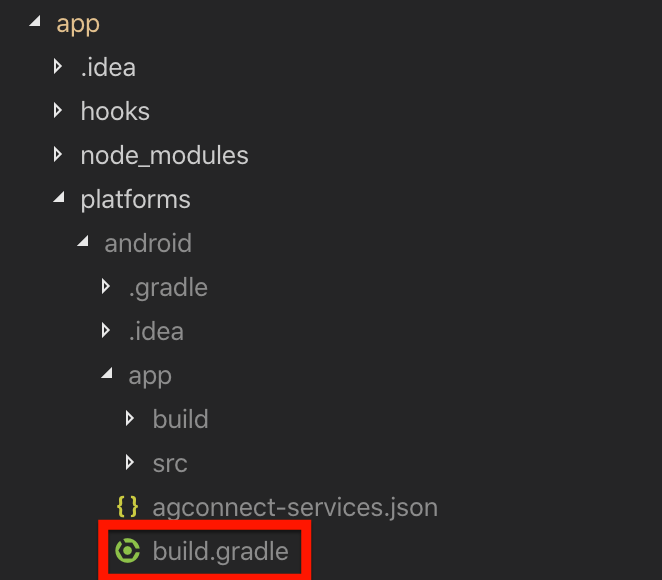
-
- Add the following lines:
apply plugin: 'com.huawei.agconnect'
buildscript {
repositories {
...
maven {url 'https://developer.huawei.com/repo/'}
}
dependencies {
...
classpath 'com.huawei.agconnect:agcp:1.7.3.303'
}
}
allprojects {
repositories {
...
maven {url 'https://developer.huawei.com/repo/'}
}
}
...
dependencies {
implementation fileTree(dir: 'libs', include: '*.jar')
// SUB-PROJECT DEPENDENCIES START
...
implementation "com.huawei.hms:push:6.7.0.300"
// SUB-PROJECT DEPENDENCIES END
}-
- As of Gradle 7.0 or later, the settings in allprojects->repositories have been moved to the settings.gradle file as follows:
dependencyResolutionManagement {
...
repositories {
google()
jcenter()
maven {url 'https://developer.huawei.com/repo/'}
}
}Huawei Devices with EMUI > 10
On Huawei devices running EMUI 11 or higher, push notifications are not available if _Google Mobile Services (GMS) _were installed via a third-party app.
Neither HMS nor FCM can generate a valid push token in this scenario.
Push notifications will not work.
⚠️ Developers should handle this case gracefully in the app.
Setting the notifications icon
This icon will be displayed in the top bar of the Android system and in the header of the pushes sent through your app.
It must be a monochrome icon, that is, the image must contain only one color and alpha.
We give you an example with our logo in monochrome:
Here we show you how your code should be in the AndroidManifest.xml (The icon has to be a png)
<manifest ...>
<!-- ... -->
<application ...>
<!-- ... -->
<!-- Resource for monochrome icon -->
<meta-data android:name="indigitall.icon" android:resource="@drawable/YOUR_MONOCHROME_ICON"/>
<!-- Resource for icon color -->
<meta-data android:name="indigitall.color" android:resource="@color/colorPrimary"/>
</application>
</manifest>For further clarification on creating icons, we leave you this link to the Android documentation that may help you: Product icons
