WarningAfter SDK version 1.4.4, it is required to use Gradle 8 or later, so you must update the JDK version to 17 to be compatible
JDK Upgrade
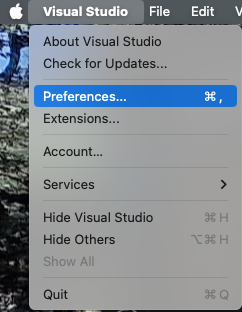
If you do not have the version through Android Studio, you can download it from here: JDK 17 oracle
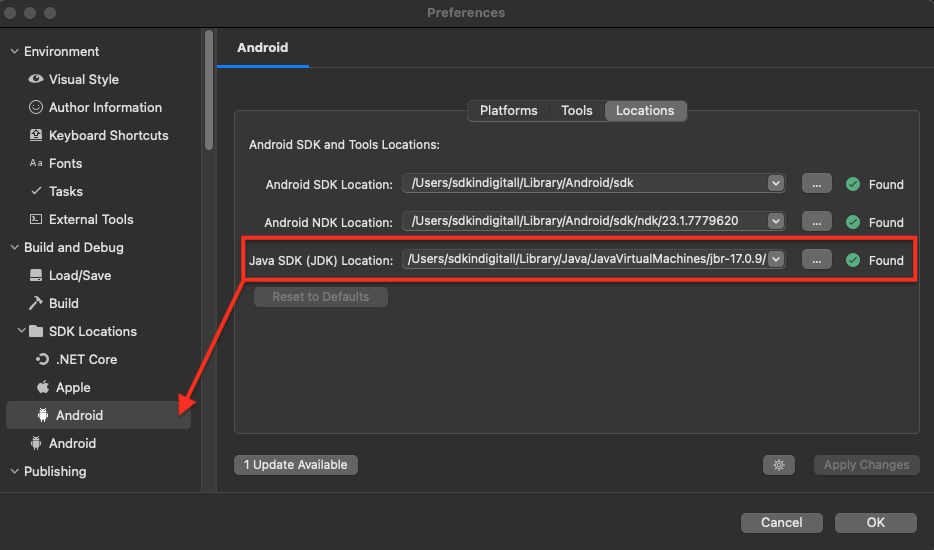
Adding Firebase Services
-
To start you need a file called google-services.json. This file can be exported from the Firebase console. Move it to the root folder of your project.
-
Add the services from indigitall to your AndroidManifest.xml as you can see below.
<?xml version="1.0" encoding="utf-8"?> <manifest xmlns:android="http://schemas.android.com/apk/res/android"> <application android:allowBackup="true" android:icon="@mipmap/launcher_foreground" android:supportsRtl="true"> <service android:name="Com.Huawei.Hms.Location.LocationServices" android:exported="false"></service> <service android:name="com.indigitall.android.push.services.StatisticService" android:exported="false" /> <service android:name="com.indigitall.android.push.services.NightService" /> <receiver android:name="com.indigitall.android.push.receivers.BootReceiver" android:exported="false"> <intent-filter><action android:name="android.intent.action.BOOT_COMPLETED" /></intent-filter> </receiver> <receiver android:name="com.indigitall.android.push.receivers.LocationReceiver" android:exported="false"> <intent-filter><action android:name="LocationReceiver.Action.LOCATION_UPDATE" /></intent-filter> </receiver> <receiver android:exported="false" android:name="com.indigitall.android.push.receivers.AlarmReceiver"> <intent-filter><action android:name="AlarmReceiver.Action.NETWORK_ALARM" /></intent-filter> </receiver> <service android:name="com.indigitall.android.push.services.FirebaseMessagingService" android:exported="false"> <intent-filter><action android:name="com.google.firebase.MESSAGING_EVENT" /></intent-filter> </service> <service android:name="com.indigitall.android.push.services.WifiStatusService" android:permission="android.permission.BIND_JOB_SERVICE" android:exported="false"></service> </application> <uses-permission android:name="android.permission.POST_NOTIFICATIONS" /> <uses-permission android:name="android.permission.INTERNET" /> <uses-permission android:name="android.permission.RECEIVE_BOOT_COMPLETED" /> <uses-permission android:name="android.permission.VIBRATE" /> <uses-permission android:name="android.permission.WAKE_LOCK" /> <uses-permission android:name="android.permission.ACCESS_FINE_LOCATION" /> <uses-permission android:name="android.permission.ACCESS_COARSE_LOCATION" /> <uses-permission android:name="android.permission.ACCESS_BACKGROUND_LOCATION" /> <uses-permission android:name="android.permission.CHANGE_WIFI_STATE" /> <uses-permission android:name="android.permission.ACCESS_WIFI_STATE" /> <!-- ANDROID 12 WIFI--> <uses-permission android:name="android.permission.CHANGE_NETWORK_STATE" /> <uses-sdk android:minSdkVersion="21" android:targetSdkVersion="33" /> </manifest>Push permission after Android 13 (Api level 33 - Tiramisu)Override onRequestPermissionsResult in the Main Activity:
public override void OnRequestPermissionsResult(int requestCode, string[] permissions, Permission[] grantResults) { new Com.Indigitall.Maui.Platforms.Android.MIndigitall().OnRequestPermissionsResult(requestCode, permissions, grantResults); }Requesting POST_NOTIFICATION PermissionTo ensure our SDK can properly handle push notifications, the client app must request the POST_NOTIFICATION permission using a specific request code: 50001. This allows the SDK to identify the permission response correctly.
Example in Android:
// Request POST_NOTIFICATION permission with the required request code ActivityCompat.RequestPermissions( this, new string[] { Manifest.Permission.PostNotifications }, 50001 );⚠️ Important: Always use 50001 as the request code when requesting POST_NOTIFICATION permission. Using a different code may prevent our SDK from correctly detecting the user's response.
Adding HMS ServicesHuawei currently does not support the Maui SDK.Before you start, you have to add the following nuget package: Com.Indigitall.Xamarin.Hms
-
To start you need a file called agconnect-services.json. This file can be exported from the Huawei developer console.
-
Copy agconnect-services.json into the Assets folder of your project.
-
Create a file HmsLazyInputStream.cs in the root of the project that will be used to read the content of agconnect-services.json.
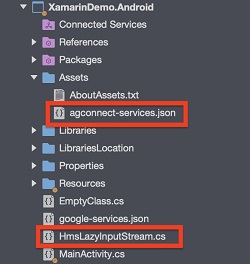
-
Add the following code in the AttachBaseContext of the MainActivity to call HmsLazyInputStream.cs:
protected override void AttachBaseContext(Context context) { base.AttachBaseContext(context); AGConnectServicesConfig config = AGConnectServicesConfig.FromContext(context); config.OverlayWith(new HmsLazyInputStream(context)); }- Add the following code in HmsLazyInputStream.cs
using System; using System.IO; using Android.Content; using Android.Util; using Com.Huawei.Agconnect.Config; namespace XamarinDemo.Droid { public class HmsLazyInputStream : LazyInputStream { public HmsLazyInputStream(Context context) : base(context) { } public override Stream Get(Context context) { try { return context.Assets.Open("agconnect-services.json"); } catch (Exception e) { Log.Error(e.ToString(), "Can't open agconnect file"); return null; } } } }- Add the HMS services indigitall in your AndroidManifest.xml.
<!--HMS Services START--> <service android:name="Com.Huawei.Hms.Location.LocationServices"></service> <service android:name="com.indigitall.android.hms.services.HMSMessagingService" android:exported="false"> <intent-filter><action android:name="com.huawei.push.action.MESSAGING_EVENT" /></intent-filter> </service> <!--HMS Services END--> -
